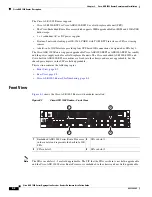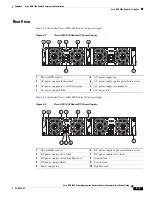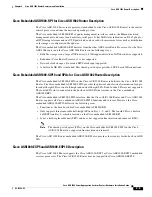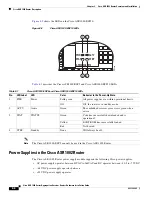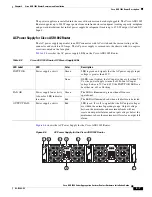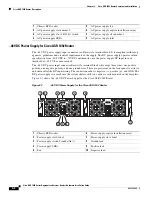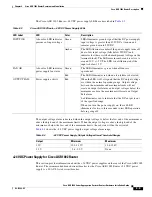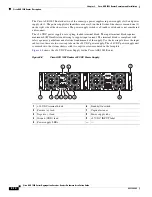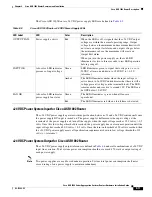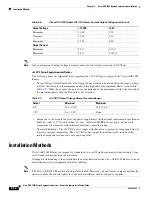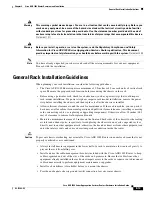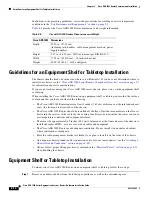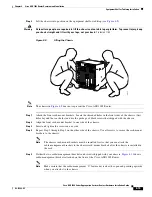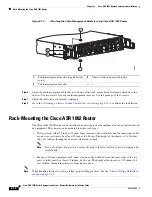C H A P T E R
8-1
Cisco ASR 1000 Series Aggregation Services Routers Hardware Installation Guide
OL-13208-09
8
Cisco ASR 1002 Router Overview and Installation
This chapter describes the Cisco ASR 1002 Router and provides procedures for installing the
Cisco ASR 1002 Router on an equipment shelf or tabletop or in an equipment rack.
This chapter contains the following sections:
•
Cisco ASR 1002 Router Description, page 8-1
•
Installation Methods, page 8-12
•
General Rack Installation Guidelines, page 8-13
•
Guidelines for an Equipment Shelf or Tabletop Installation, page 8-14
•
Equipment Shelf or Tabletop Installation, page 8-14
•
Rack-Mounting the Cisco ASR 1002 Router, page 8-16
•
Attaching the Chassis Rack-Mount Brackets, page 8-17
•
Installing the Cisco ASR 1002 Router in a Rack, page 8-19
•
Attaching the Cable-Management Bracket, page 8-23
•
Attaching a Chassis Ground Connection, page 8-25
•
Connecting the Shared Port Adapter Cables, page 8-28
•
Connecting the Console and Auxiliary Port Cables, page 8-29
•
Cisco ASR 1002 Router Power Supplies, page 8-30
•
Connecting a Terminal to the Cisco ASR1000-RP1 Console Port, page 8-44
•
Connecting Cables, page 8-46
•
Auxiliary Connection, page 8-46
Cisco ASR 1002 Router Description
The Cisco ASR 1002 Router is part of the Cisco aggregation services family of routers. The Cisco
ASR 1002 Router offers a compact form factor router that satisfies customer demands such as low power
consumption and decreased usage of rack space.
The Cisco ASR 1002 Router supports three half-height SPAs and an optional built-in 4xGE SPA. The
Cisco ASR 1002 Router supports all the general-purpose routing and security features of the Cisco ASR
1000 Series Routers. It uses the same internal control and data-plane architecture as the other Cisco
ASR 1000 Series Routers.