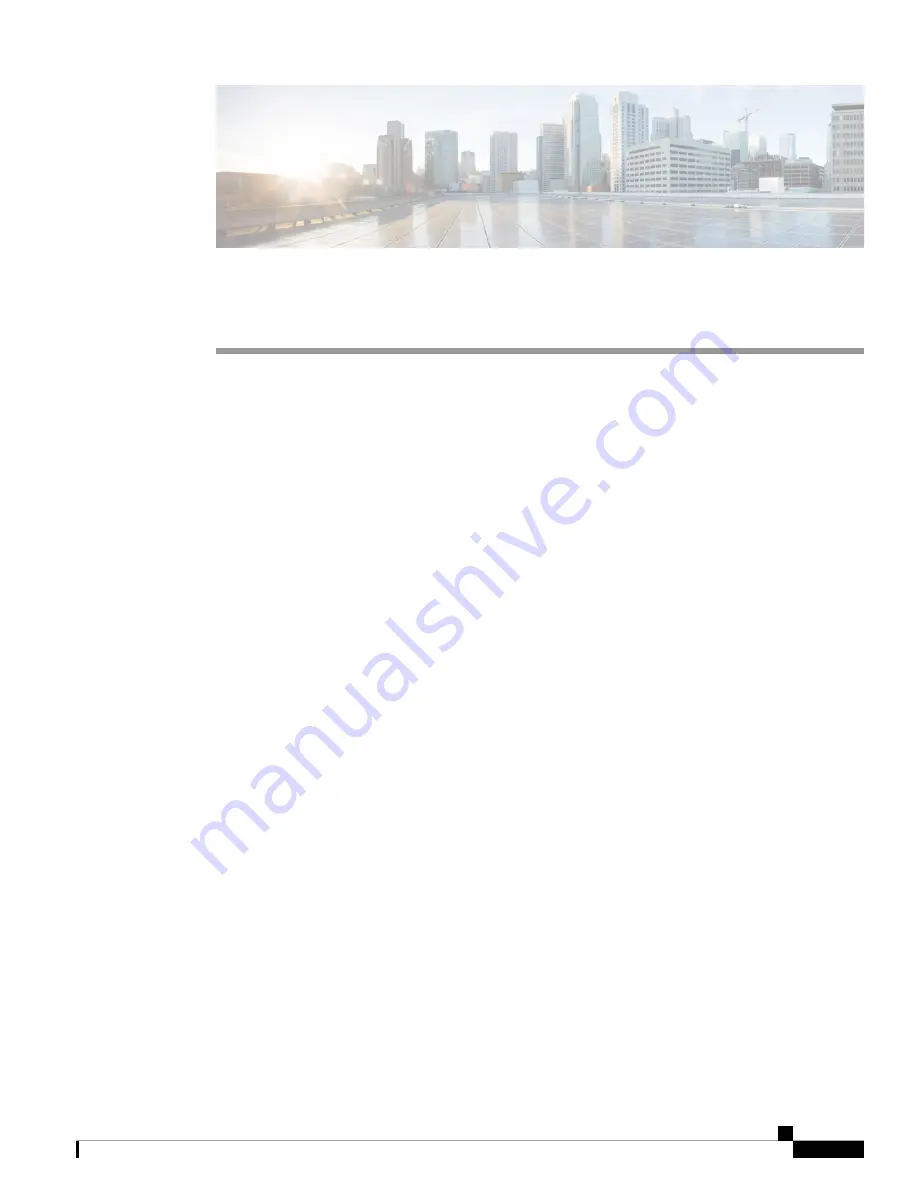
Get To Know Your Switch
This chapter contains the following sections:
•
•
Rack Mounting Switch, on page 2
•
Wall Mounting a Switch, on page 2
•
Stacking the Switches, on page 5
•
Power over Ethernet Considerations, on page 6
•
•
Configuring Switches, on page 9
•
Introduction
Thank you for puchasing the Cisco CBS 350 Series Switches, which offers Cisco’s most cost-effective
stackable managed switches. Simple to deploy and manage, the Cisco CBS 350 Series provide 24 or 48 ports
of 1G connectivity with 10G uplinks, or 12 to 48 ports of 10G connectivity, providing a solid foundation for
business applications. The advanced features make these switches the ideal choice for aggregation, access,
or server room switches, for any business looking for a reliable solution in an affordable price range.
Before You Begin
Before you begin installing your device, ensure that the following items are available:
• RJ-45 Ethernet cables for connecting network devices. A category 6a and higher cable is required for
10G ports; a category 5e and higher cable is required for all other ports.
• Tools for installing the hardware.
• The rack-mount kit packed with the switch contains four rubber feet for desktop placement, and
two brackets and twelve screws for rackmounting.
• If the supplied screws are lost, use replacement screws in the following size:
• Diameter of the screw head: 6.9 mm
• Length of face of screw head to base of screw: 5.9 mm
• Shaft diameter: 3.94 mm
Get To Know Your Switch
1


































