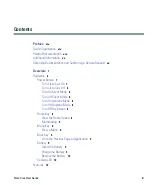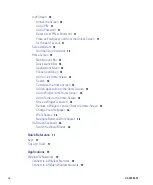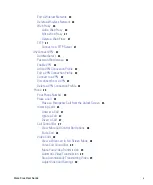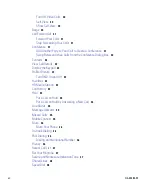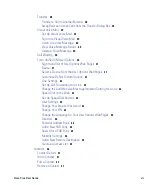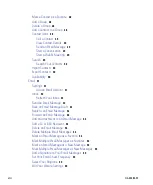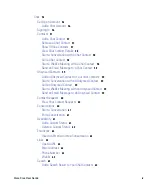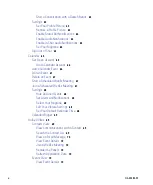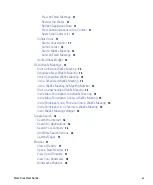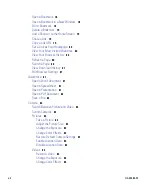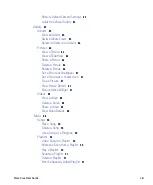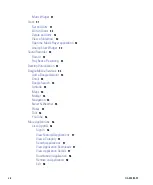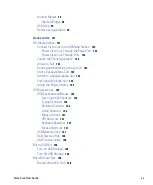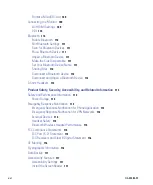Americas Headquarters
Cisco Systems, Inc.
170 West Tasman Drive
San Jose, CA 95134-1706
USA
http://www.cisco.com
Tel: 408
526-4000
800 553-NETS (6387)
Fax: 408
527-0883
Cisco Cius User Guide
Release 9.2(1)
Text Part Number: OL-24484-01
Summary of Contents for Cius
Page 2: ......
Page 18: ...xviii OL 24484 01 ...
Page 120: ...100 OL 24484 01 ...
Page 140: ...120 OL 24484 01 ...
Page 146: ...126 OL 24484 01 ...
Page 151: ......