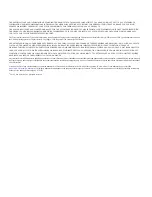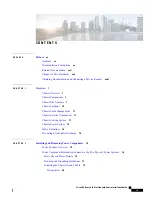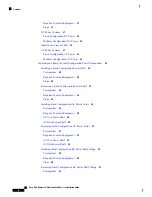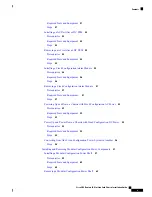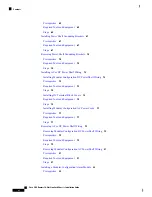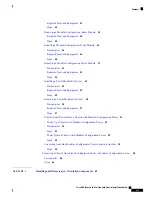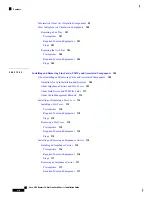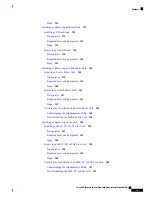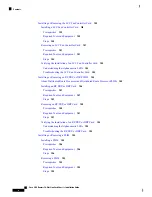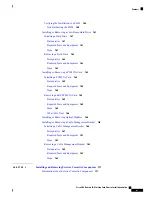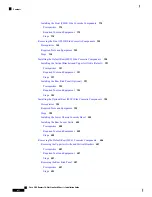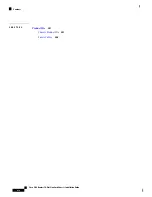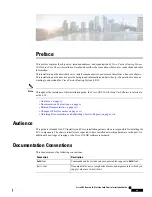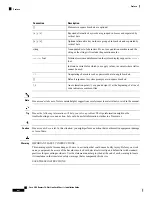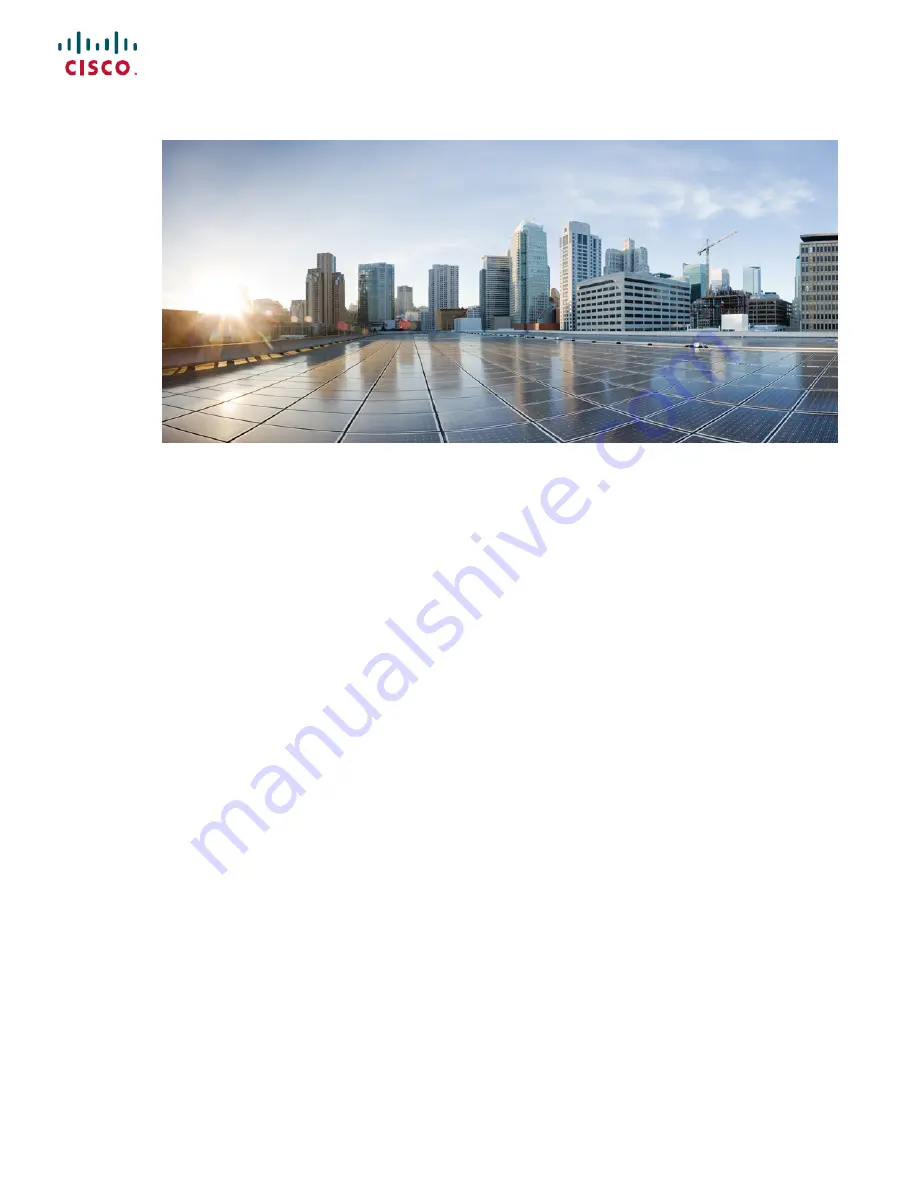Reviews:
No comments
Related manuals for CRS-16-LCC/M

Expansion Chassis
Brand: Dayna Pages: 7

BG-3S
Brand: Sony Pages: 47

SST-GD01B-MXR
Brand: SilverStone Pages: 12

BUS-PC(PCI)
Brand: Contec Pages: 34

ExpressBox EB3600-P
Brand: Magma Pages: 106

ForeFront 6276
Brand: Patton electronics Pages: 51
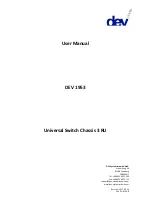
1953
Brand: DEV Pages: 143

40-914-101
Brand: Pickering Pages: 26

AG 2330
Brand: Avaya Pages: 56
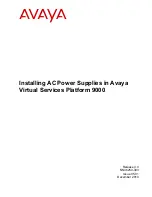
Virtual Services Platform 9000 Series
Brand: Avaya Pages: 34

Virtual Services Platform 9000
Brand: Avaya Pages: 115
AFD4400-RDB
Brand: NXP Semiconductors Pages: 15