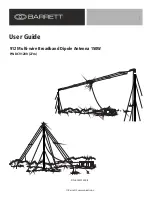Summary of Contents for Firepower 1120
Page 4: ...4 ...
Page 34: ...34 Router Hardware Description Hardware Features ...
Page 44: ...44 ...
Page 66: ...66 ...
Page 92: ...92 ...
Page 4: ...4 ...
Page 34: ...34 Router Hardware Description Hardware Features ...
Page 44: ...44 ...
Page 66: ...66 ...
Page 92: ...92 ...