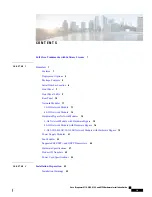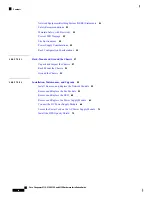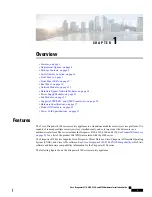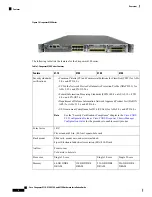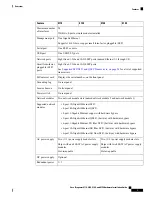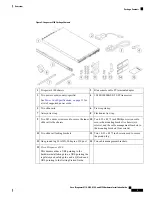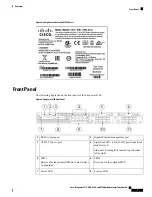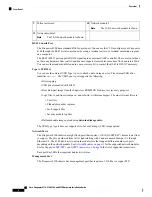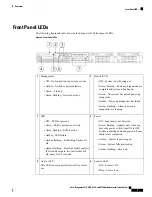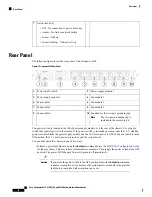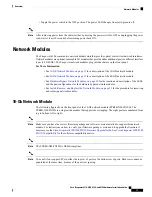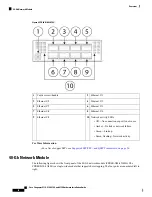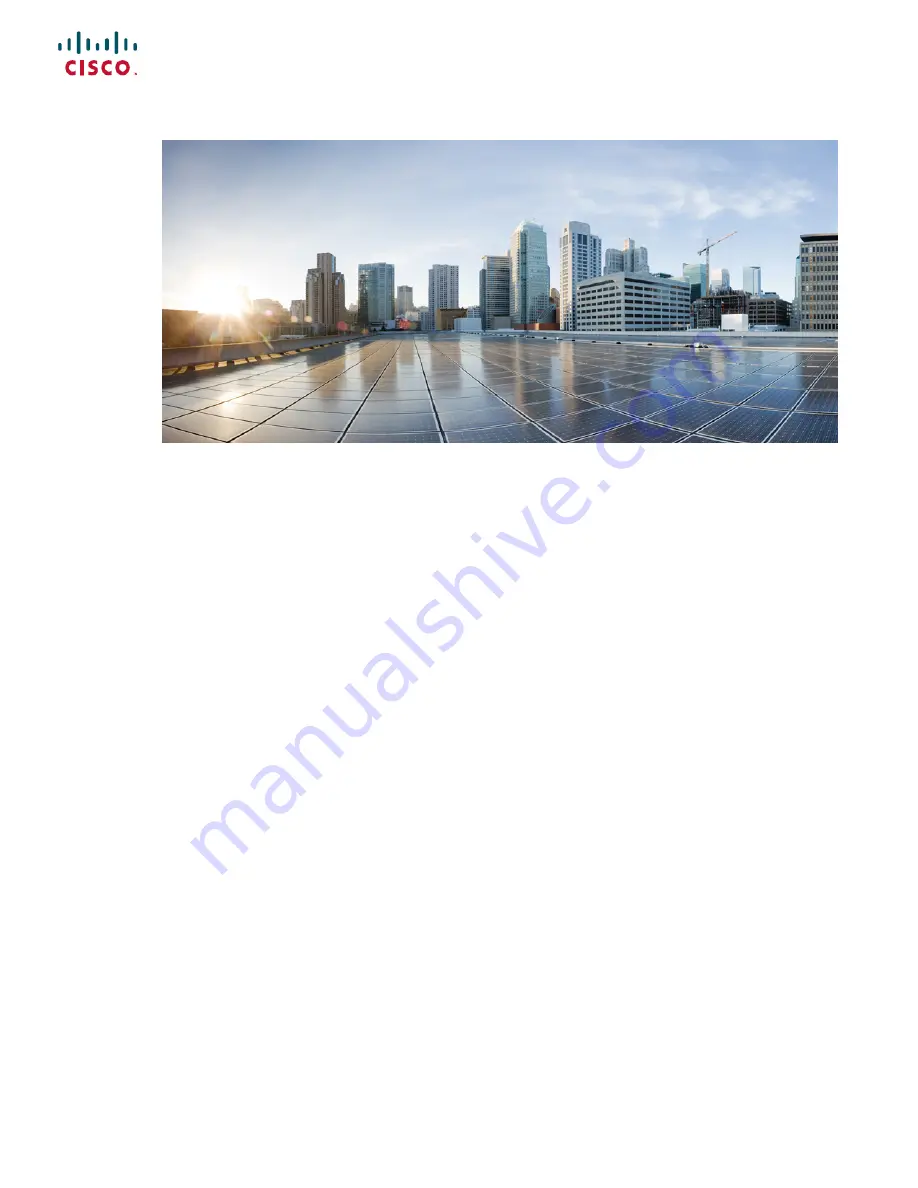Reviews:
No comments
Related manuals for Firepower 4110
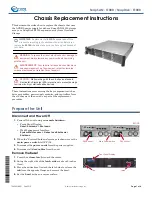
SnapSAN S1000
Brand: Overland Storage Pages: 4

LCP62
Brand: Comet Models Pages: 2

ARX 6000
Brand: F5 Pages: 38

SC505
Brand: Super Pages: 56

3C10241
Brand: 3Com Pages: 2

VX2000
Brand: Viglen Pages: 58

1U Rackmount Chassis Kit R10-A2P4
Brand: Asus Pages: 34

2450Cm Series
Brand: Honeywell Pages: 4

RPKUTI1
Brand: Bogen Pages: 2

D-200A-T
Brand: iStarUSA Pages: 3

Quantum Vector FTW3 RTX 3080
Brand: EK Pages: 10