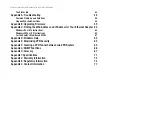Reviews:
No comments
Related manuals for Linksys BEFVP41 v2

SCXI-1121
Brand: National Instruments Pages: 162

DVW3201B
Brand: Ubee Pages: 9

3346-ENT
Brand: Netopia Pages: 38

VIGI NVR1008
Brand: TP-Link Pages: 2

FieldPoint cFP-RTD-122
Brand: National Instruments Pages: 15

PBE-5AC-300-ISO
Brand: Ubiquiti Pages: 28

Bridge B1610
Brand: ivideon Pages: 11

Network Adapter ADZIFCF
Brand: Addonics Technologies Pages: 1

TX MATRIX
Brand: Juniper Pages: 396

ipRocketLink 3101 Series
Brand: Patton Pages: 119

SAM-SW8U
Brand: Suttle Pages: 12

CM520-86WG
Brand: Caimore Pages: 79

RBE2-8
Brand: AMCI Pages: 55

BNI EIP-508 05-Z015 Series
Brand: Balluff Pages: 74

SECURE BOOT STICK FX
Brand: Ecos Pages: 22

BiPAC 7404V series
Brand: Billion Pages: 165

GMIWLGRL2
Brand: Billionton Pages: 26

4 Channel Fan Speed Control Module CLX-1FAN4
Brand: Crestron Pages: 1