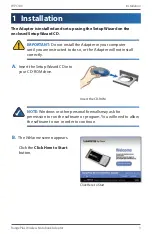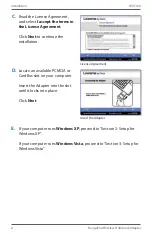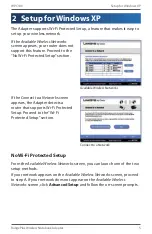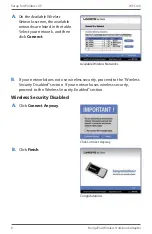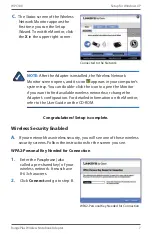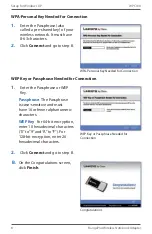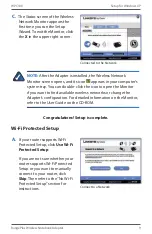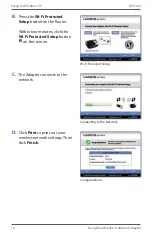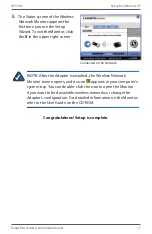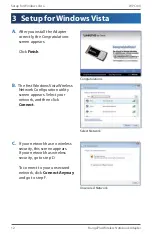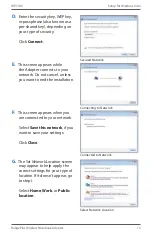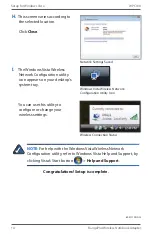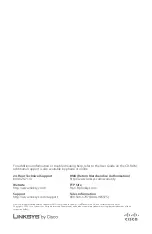Reviews:
No comments
Related manuals for Linksys RangePlus WPC100

H Series
Brand: Parker Pages: 344

edge
Brand: LAWO Pages: 154

NI 9229
Brand: National Instruments Pages: 34

ADSL 2/2+ Router with USB Port ADE-3410v2
Brand: Planet Pages: 62

WONVR216P5
Brand: Genie Pages: 15

R-7700 Series
Brand: Garderos Pages: 23

PT-7324 Series
Brand: Moxa Technologies Pages: 36

3C8567 - SuperStack II NETBuilder SI 567...
Brand: 3Com Pages: 6

ATEUS STARGATE
Brand: 2N Telekomunikace Pages: 67

IPOE-171-60W
Brand: Planet Pages: 20

GS-2724
Brand: ZyXEL Communications Pages: 348

TERMBOX-9000
Brand: Vaisala Pages: 32

Linktropy MINI-G
Brand: Apposite Technologies Pages: 57

Compressor DW-CP04
Brand: Digital Watchdog Pages: 73

EX17016
Brand: EtherWAN Pages: 2

AM105
Brand: C&H Technologies Pages: 1

SwitchX-2 MSX1024B-1BFS
Brand: Mellanox Technologies Pages: 31

RGB 460xi FSR Series
Brand: Extron electronics Pages: 9