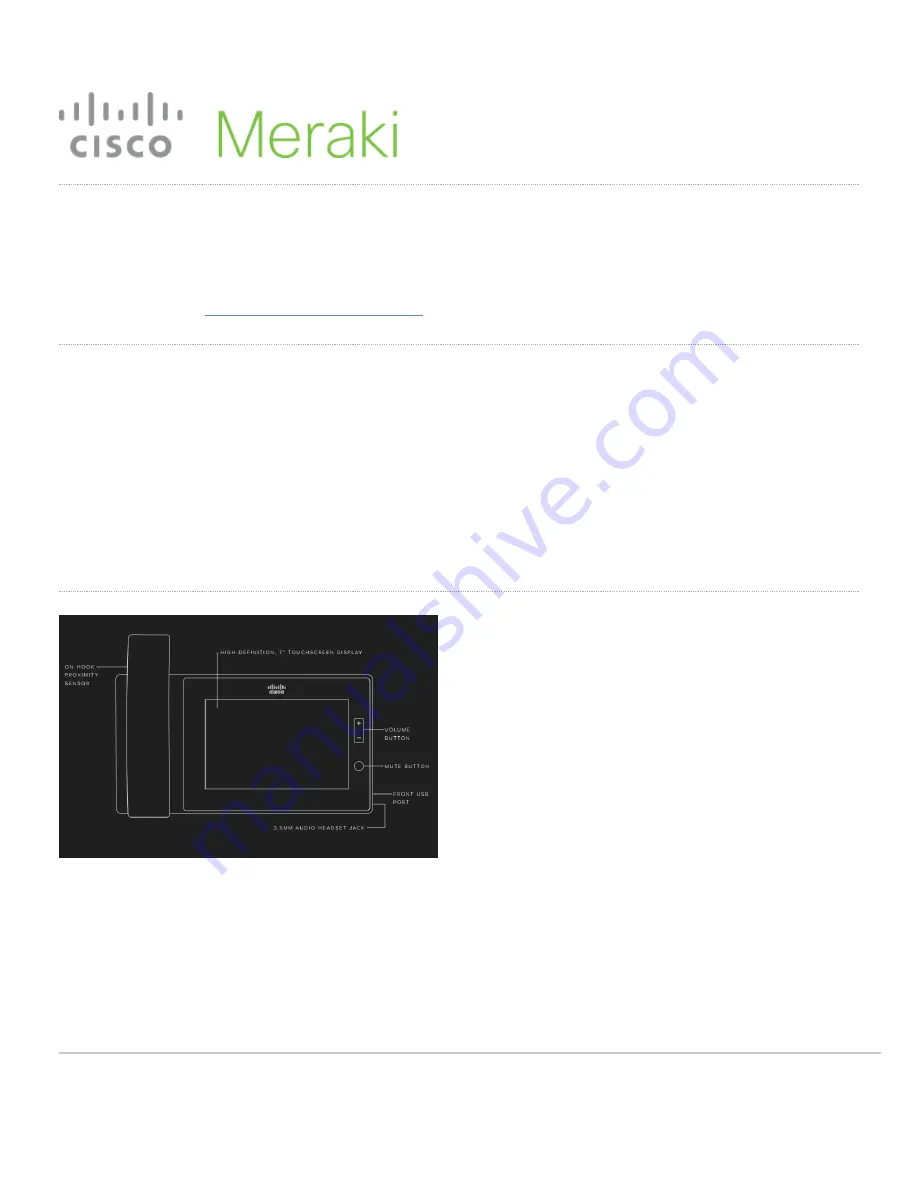
MC74 (EOS) Installation Guide
On Sep 27, 2018, Cisco Meraki announced the end-of-sale date for the MC74 series collaboration
endpoint will be Oct 1, 2018. The end-of-support date is Apr 1, 2019.
Read more about our
Product End-of-Life (EOL) Policy
.
MC74 Overview
The Cisco Meraki MC74 is an enterprise class collaboration endpoint designed for ease of management and remote
administration. It is ideal for administrators who want to quickly and easily deploy and manage distributed phone
systems. The MC74 provides the following hardware features:
• A 7" full color touch screen display
• Two Ethernet ports for connecting the phone and an additional device such as a PC
• Two USB ports and a 3.5mm jack for headsets
• One RJ9 port for connecting the included handset
1























