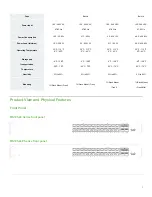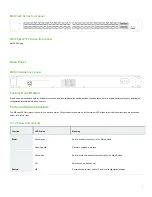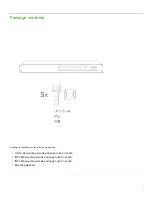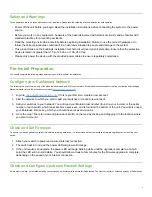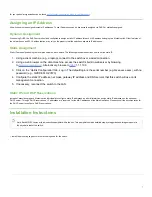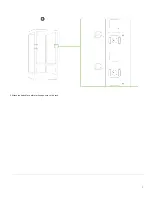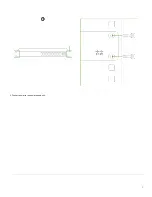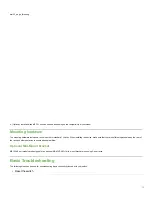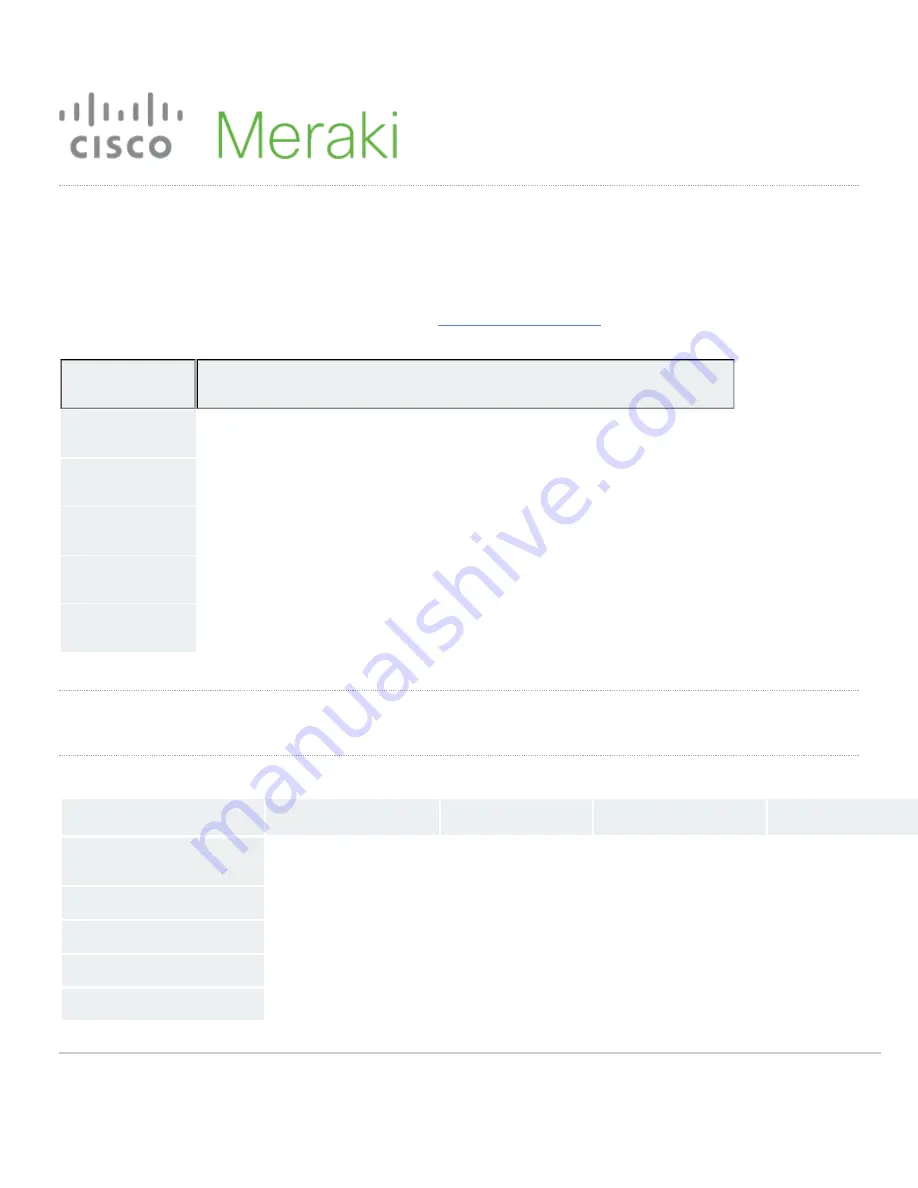
MS125 Series Installation Guide
About this Guide
This guide provides instruction on how to install and configure your MS125 series switch. This guide also provides mounting instructions and limited
troubleshooting procedures. For more switch installation guides, refer to the
switch installation guides section
on our documentation website.
Model number
Description
MS125-24
Layer-2 24-port gigabit Ethernet switch with 4 SFP+ interfaces
MS125-24P
Layer-2 24-port gigabit Ethernet 370W PoE switch with 4 SFP+ interfaces
MS125-48
Layer-2 48-port gigabit Ethernet switch with 4 SFP+ interfaces
MS125-48LP
Layer-2 48-port gigabit Ethernet 370W PoE switch with 4 SFP+ interfaces
MS125-48FP
Layer-2 48-port gigabit Ethernet 740W PoE switch with 4 SFP+ interfaces
Product Overview
Physical Specifications
MS125-24
MS125-24P
MS125-48
MS125-48LP
1GbE RJ45
24
24
48
48
10GbE SFP+
4
4
4
4
Dedicated Mgmt Interface
1
1
1
1
PoE Capable
-
Yes, 370W
-
Yes, 370W
Power Supply
Built-in
Built-in
Built-in
Built-in
1