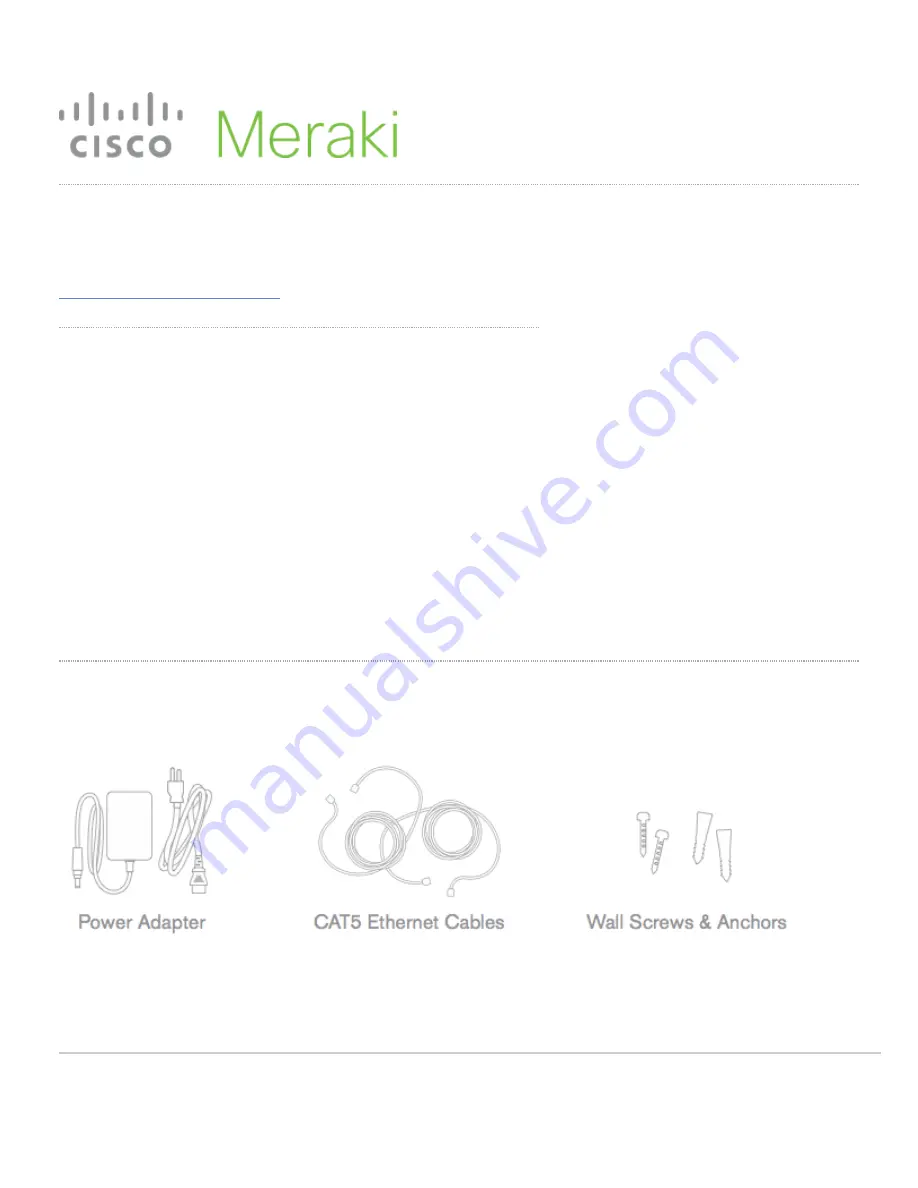
MX65W Installation Guide
This document describes how to install and set up the MX65W security
appliance. Additional reference documents are available online at:
www.meraki.com/library/products
.
MX65W Overview
The Meraki MX65W is an enterprise security appliance designed for
distributed deployments that require remote administration. It is ideal for
network administrators who demand both ease of deployment and a
state-of-the-art feature set. This appliance provides the following new
features:
• USB port, to support approved 3G/4G cards for failover to cellular
networks.
• Support for eight LAN connections
• Support for two additional PoE+ LAN ports
• Wall screws and anchors for mounting drywall surface, either
vertically or horizontally
Package contents
In addition to the MX65W, the following are provided.
1












