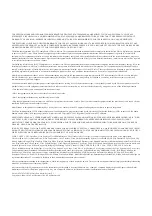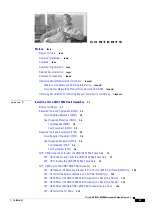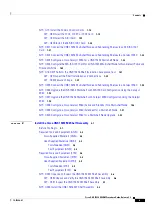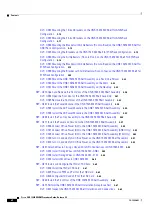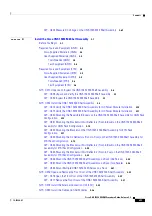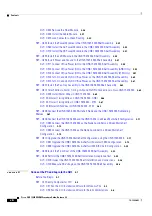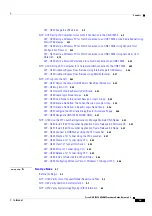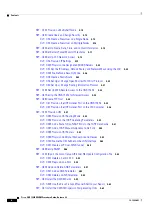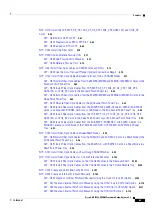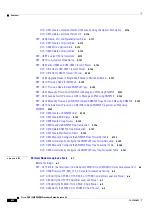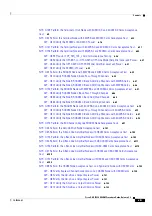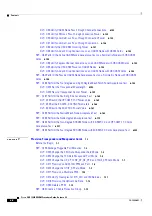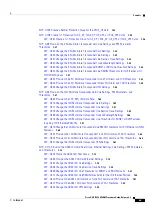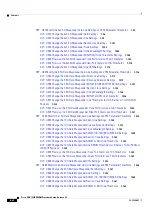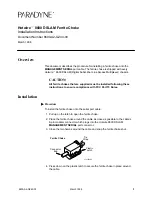Americas Headquarters
Cisco Systems, Inc.
170 West Tasman Drive
San Jose, CA 95134-1706
USA
http://www.cisco.com
Tel: 408
526-4000
800 553-NETS (6387)
Fax: 408
527-0883
Cisco ONS 15454 DWDM Procedure Guide
Cisco ONS 15454, Cisco ONS 15454 M2, and Cisco ONS 15454 M6
Product and Software Release 9.2
May 2010
Text Part Number: 78-19286-01
Summary of Contents for ONS 15454
Page 48: ...Tables xlviii Cisco ONS 15454 DWDM Procedure Guide Release 9 2 78 19286 01 ...
Page 58: ...Procedures lviii Cisco ONS 15454 DWDM Procedure Guide Release 9 2 78 19286 01 ...
Page 78: ...Tasks lxxviii Cisco ONS 15454 DWDM Procedure Guide Release 9 2 78 19286 01 ...
Page 85: ...lxxxv Cisco ONS 15454 DWDM Procedure Guide Release 9 2 78 19286 01 Preface ...
Page 87: ...lxxxvii Cisco ONS 15454 DWDM Procedure Guide Release 9 2 78 19286 01 Preface ...