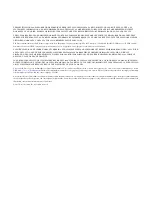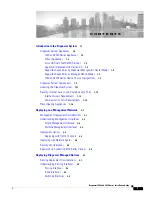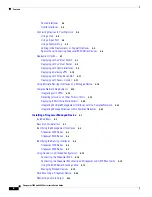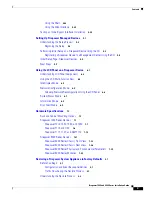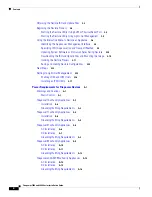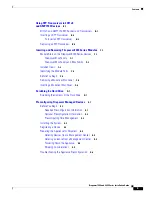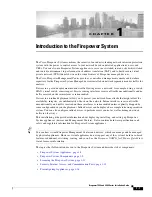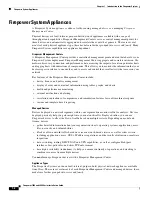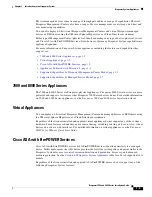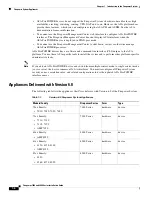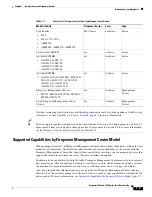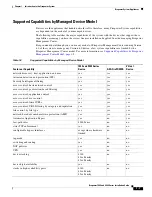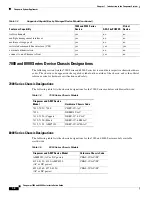Reviews:
No comments
Related manuals for TelePresence Server 7010

Pro VersaChassis Mini
Brand: Vex Robotics Pages: 45

LCP62
Brand: Comet Models Pages: 2

Falcon 4118
Brand: H3 Pages: 24

1261B
Brand: Racal Instruments Pages: 185

Supero SC832
Brand: Supermicro Pages: 34

MASTER series
Brand: Turin Networks Pages: 36

Raven MIL-RCM16A
Brand: MiLAN Pages: 53

LB440GX
Brand: Intel Pages: 26

SC5275-E BRP
Brand: Intel Pages: 34

SC1400UP
Brand: Intel Pages: 82

C50277-001
Brand: Intel Pages: 73

Astor II
Brand: Intel Pages: 76

P4304XXMFEN2
Brand: Intel Pages: 108

Aruba EdgeConnect FIPS EC-XS
Brand: Hewlett Packard Enterprise Pages: 2

BT6OC4E
Brand: AndyMark Pages: 21

TileRunner Bulldozer
Brand: AndyMark Pages: 21