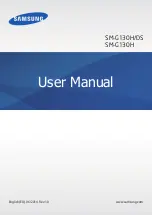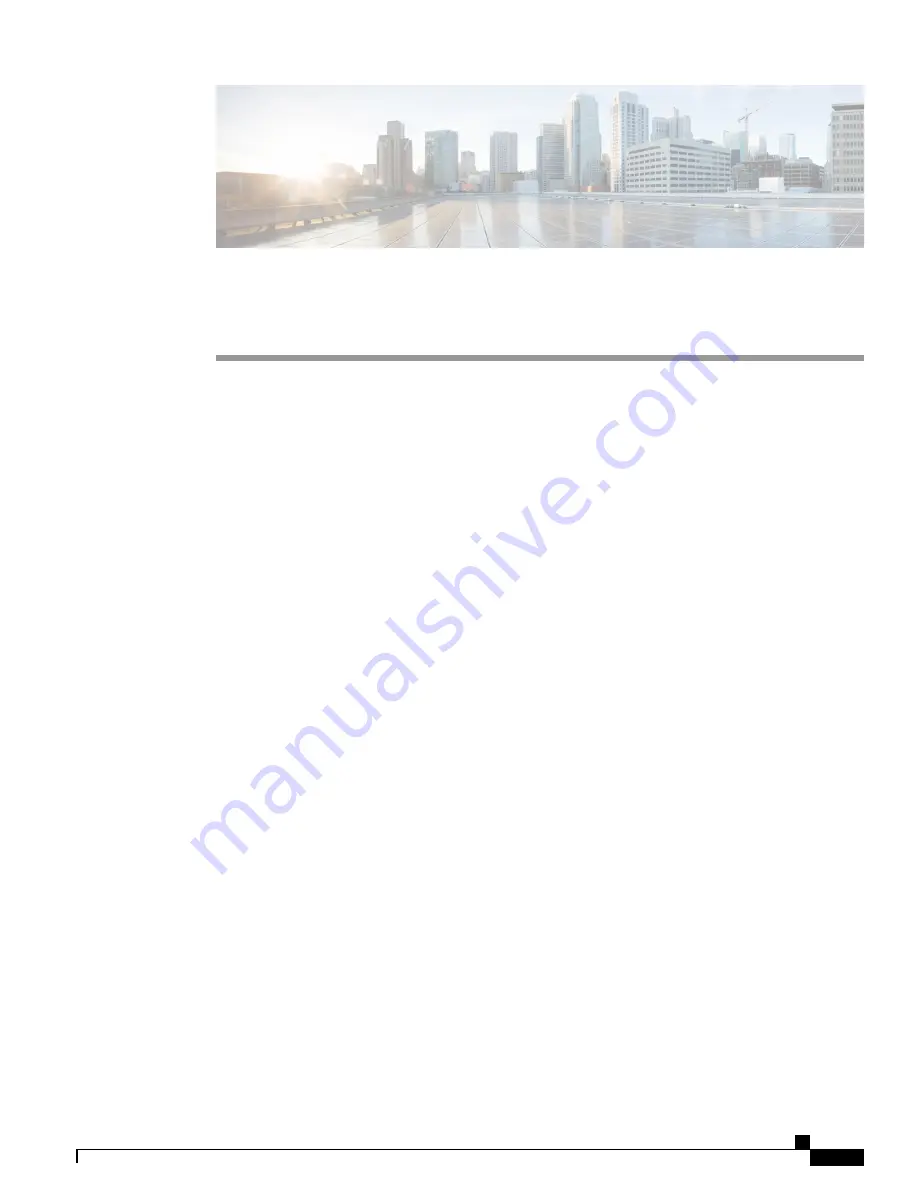
Features of Your Cisco Unified IP Phone
•
Cisco Unified IP Phone 8961, page 1
•
Cisco Unified IP Phone 9951, page 10
•
Cisco Unified IP Phone 9971, page 19
•
General Phone Information, page 28
Cisco Unified IP Phone 8961
The following sections describe attributes of the Cisco Unified IP Phone 8961.
Phone Connections for Cisco Unified IP Phone 8961
Connect your phone to the corporate IP telephony network, using the following diagram.
Cisco Unified IP Phone 8961, 9951, and 9971 User Guide for Cisco Unified Communications Manager 9.0 (SIP)
1