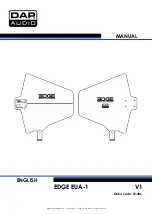© Clare Controls, LLC.
1 / 3
Doc ID - 118 • REV 08
ClareHome Connects CC-EBR-500
Installation Sheet
Last modified:
09/28/16
Description
The CC-EBR-500 is a narrow band RF antenna for Universal
Remote Control RF controllers. It gives you the ability to install
multiple units for an extended operating range, ignoring
unneeded signals. The CC-EBR-500 devices can be used
together to create more coverage, if necessary.
Note:
Models herein and their appearance are subject to
change without any prior notice.
Package contents
Remove and inventory all contents from the package.
CC-EBR-500 (Ethernet)
Power supply
Installation
WARNING:
Please read all instructions before attempting to
install equipment. Failure to follow directions can cause bodily
injury and/or damage to equipment.
Connect the CC-EBR-500 as instructed below.
Note:
If you have a PoE switch, use PoE to power the
CC-EBR-500 device. If you do not have PoE, you can use the
power supply included to power the device.
To connect the CC-EBR-500:
1. Connect one end of an RJ45 cable to the Ethernet port on
the back of the CC-EBR-500 device, and then attach the
other end to your ClareHome network. See Figure 1,
item 1.
2. If you did not connect the Ethernet cable to a PoE switch,
then connect the power supply unit to the power port on
the back of the CC-EBR-500. See Figure 1, item 2.
3. Ensure the lights on the device turn on. If none of the
lights turn on, there is no power.
Figure 1: CC-EBR-500 rear connections
(1) RJ45 (Ethernet) network cable.
(2) Power supply connection.
(3) Antenna connection (antenna not shown).
Set IP address to static
You must change the CC-EBR-500 device from DHCP to
static. After setting the IP address to static, ensure you record
this information and give this IP address to your system
programmer.
Notes
•
When setting the CC-EBR-500 IP address from DHCP to
static, you must be on the same network as the switch to
which the CC-EBR-500 device is connected.
•
You must use a Windows computer to run the EBRConfig
Tool to change the IP address to static.
(1)
(2)
(3)