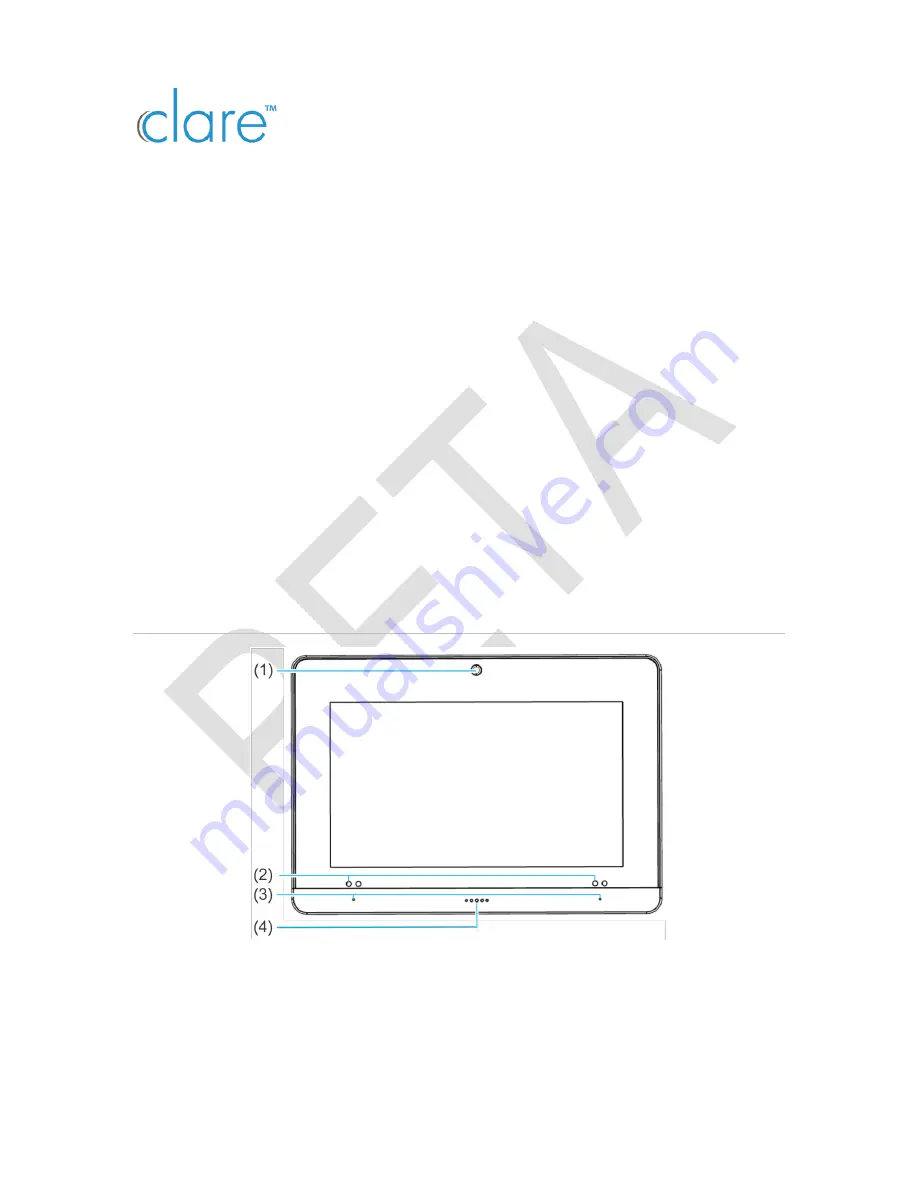
DOC ID - 1896
• Rev 01 • DRAFT 00.08
1 / 10
ClareOne Wireless Security and Smart Home
Panel Release Notes
Content
Introduction...1
Installing the panel...3
ClareOne setup...7
Known issues...10
Contact information...10
Last modified
: 03/10/20
Introduction
The ClareOne Wireless Security and Smart Home Panel (CLR-C1-PNL1) is a
smart home hub featuring customizable home automation and security control.
The ClareOne eliminates the need for separate control and customization
devices.
Figure 1: ClareOne Panel - front
(1) Camera
(2) IR sensors (2 on each side)
(3) Microphones (on each side)
(4) LED





















