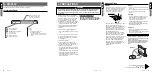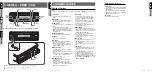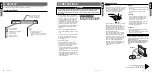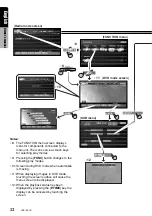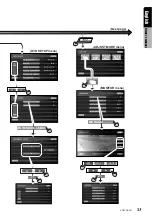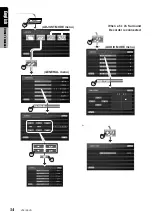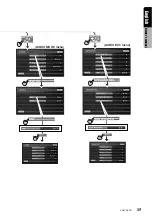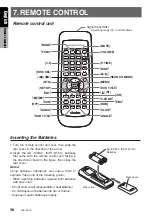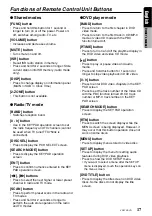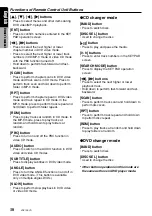All Rights Reserved. Copyright © 2004: Clarion Co., Ltd.
Printed in Japan/
在曰本印刷
/
일본에서 인쇄하였음.
2004/6 (A·K)
QC-6820K
280-8108-01
Clarion Co., Ltd.
AM/FM DVD VIDEO / VIDEO CD / CD / MP3
PLAYER / CD CHANGER CONTROLLER WITH 7"
LC DISPLAY
帶7英寸液晶顯示器調
帶7英寸液晶顯示器調
帶7英寸液晶顯示器調
帶7英寸液晶顯示器調
帶7英寸液晶顯示器調幅
幅
幅
幅
幅 (AM)/
(AM)/
(AM)/
(AM)/
(AM)/調
調
調
調
調頻
頻
頻
頻
頻 (FM)DVD
(FM)DVD
(FM)DVD
(FM)DVD
(FM)DVD
VIDEO/VIDEO CD/CD/MP3
VIDEO/VIDEO CD/CD/MP3
VIDEO/VIDEO CD/CD/MP3
VIDEO/VIDEO CD/CD/MP3
VIDEO/VIDEO CD/CD/MP3播放機
播放機
播放機
播放機
播放機 / CD
/ CD
/ CD
/ CD
/ CD換片機
換片機
換片機
換片機
換片機
控制器
控制器
控制器
控制器
控制器
7인치 LC 디스플레이 화면의 AM/FM
DVD 비디오/비디오 CD/CD/MP3 플레
이어 / CD 체인저 컨트롤러
Owner’s manual & Installation manual
使用說明書和安裝說明書
사용 설명 및 설치 설명서
VRX746VD
R
R