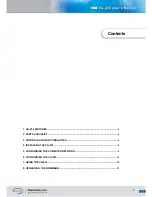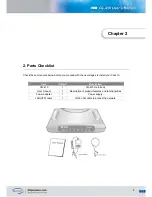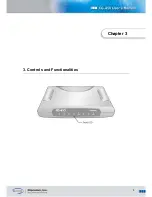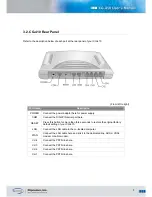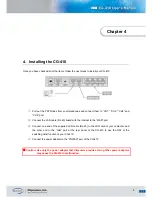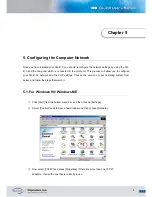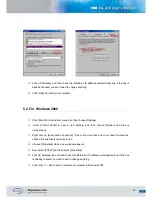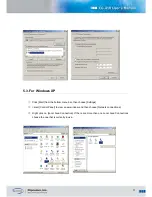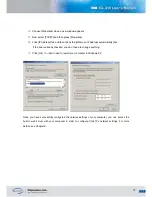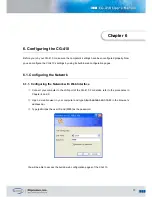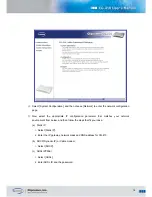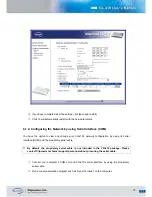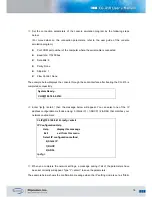Reviews:
No comments
Related manuals for CG-410

Telkom 921VNX
Brand: Pace Pages: 36

DUO PLC Cable
Brand: FACTBIRD Pages: 2

GSM400
Brand: Esse-ti Pages: 56

CG4500BD
Brand: NETGEAR Pages: 53

NetVanta 6330 Series
Brand: ADTRAN Pages: 4

MKGW2-LW
Brand: MOKO Pages: 34

UC350
Brand: Dinstar Pages: 12

SURFboard SBG6400
Brand: ARRIS/Motorola Pages: 59

Touchstone TG862
Brand: Arris Pages: 2

Touchstone TG3452
Brand: Arris Pages: 2

QK-A032
Brand: Quark-Elec Pages: 22

FIBARO HC3-001
Brand: Nice Pages: 24

Meshlium Xtreme
Brand: Libelium Pages: 214

GW5051
Brand: TECOM Pages: 49

WPG-360
Brand: ViewSonic Pages: 1

1.3.1
Brand: Kannel Pages: 116

BlueTower
Brand: 2N Pages: 5

EasyGate
Brand: 2N Pages: 33