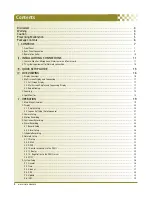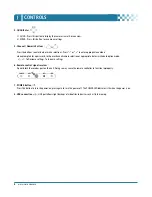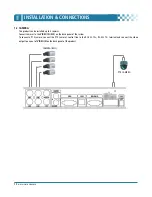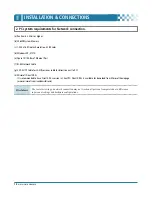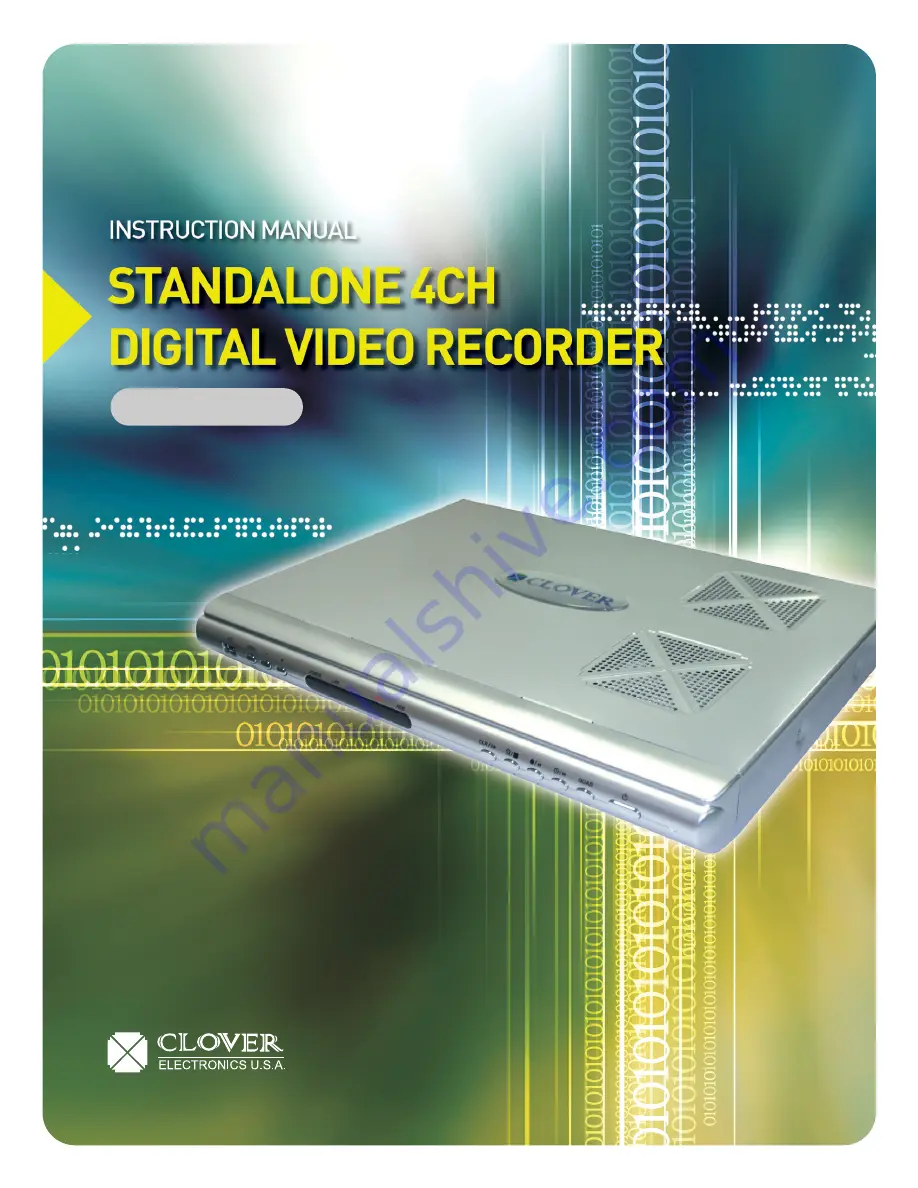
• Thank you for purchasing this Digital Video Recorder.
• Before using the Digital Video Recorder, please read all the instructions
(and the safety information) contained in this User Guide before you first
use your Digital Video Recorder.
• Please keep this User Guide handy for future use.
• Before connecting and installing any third party cameras, monitors, alarms
and computers, please refer to the appropriate installation instructions for proper operation.
MODEL : CDR 4770
Copyright © 2008 Clover Electronics U.S.A. All Rights Reserved.
Summary of Contents for CDR-4770
Page 2: ......
Page 51: ...CLIENT PROGRAM CLViewer...
Page 52: ......
Page 90: ...88 DIGITAL VIDEO RECORDER...