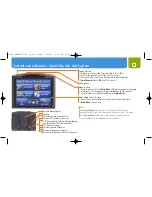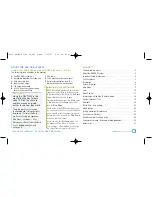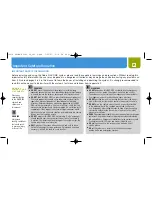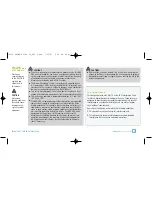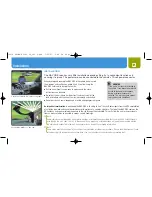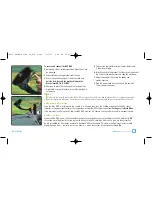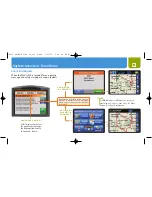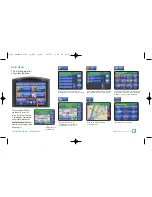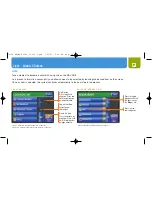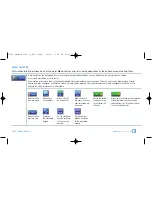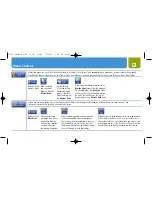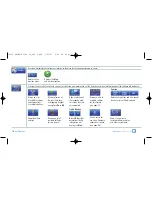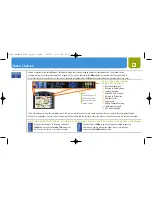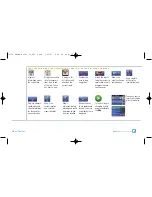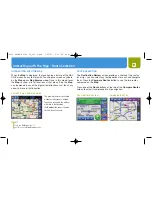Reviews:
No comments
Related manuals for NAV ONE 5000

Zeus2 series
Brand: B&G Pages: 8

Zeus3S
Brand: B&G Pages: 51

H5000 Pilot
Brand: B&G Pages: 18

Zeus3S
Brand: B&G Pages: 140

NSX
Brand: Simrad Pages: 32

RUNNING DYNAMICS POD
Brand: Garmin Pages: 128

B737 MCP V3
Brand: Opencockpits Pages: 11

GP12
Brand: TAKARA Pages: 169

GV304N
Brand: Queclink Pages: 22
AssetTrac AT0303KE
Brand: NovaTracker Pages: 17

CVUK-TR14-VER2
Brand: Chinavision Pages: 26

Qstar Series
Brand: Hi-Target Pages: 18

My TRACK 955MyBasic
Brand: Gemini Pages: 11

KNA-G630
Brand: Kenwood Pages: 24

DNX4210DAB
Brand: Kenwood Pages: 56

DNX210EX
Brand: Kenwood Pages: 32

KNA-G430
Brand: Kenwood Pages: 4

KGP-2A
Brand: Kenwood Pages: 6