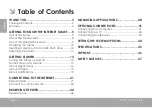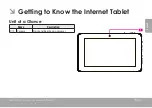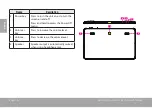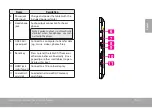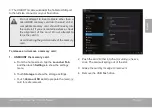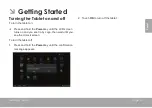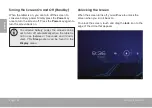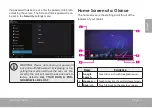Reviews:
No comments
Related manuals for Kyros MID9052 Series

Sahara Slate PC i500
Brand: TabletKiosk Pages: 12

FlexARMOR X
Brand: Accessory Power Pages: 9

TM-7S448
Brand: TMAX Digital Pages: 25

Pi Dock-It Pro
Brand: Parle Innovation Inc. Pages: 8

UT7010
Brand: Unonu Pages: 69

SL8 i75
Brand: Zoostorm Pages: 22

BAMBOO PAD
Brand: Wacom Pages: 4

WS802C Series
Brand: PENTA Pages: 34

JT-B1 series
Brand: Panasonic Pages: 60

Sahara Slate PC i500
Brand: TabletKiosk Pages: 157

AT-LP60X
Brand: Audio Technica Pages: 12

AT-LP60XHP
Brand: Audio Technica Pages: 14

AT-LP5X
Brand: Audio Technica Pages: 20

SafeGrip
Brand: Kensington Pages: 6

Aria
Brand: mbeat Pages: 10

Paint Pal Deluxe UW-504
Brand: Wintime Pages: 10

Virtuoso P 2005
Brand: Pentagram Pages: 52

3G7
Brand: Ubilsate Pages: 15