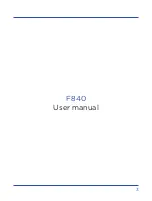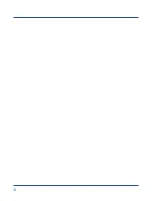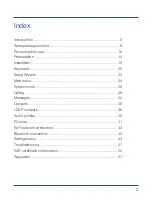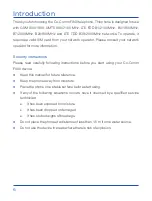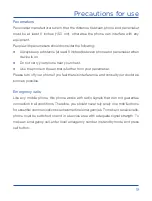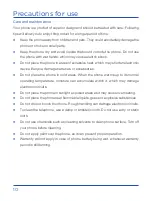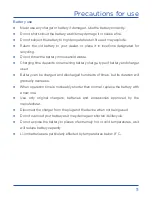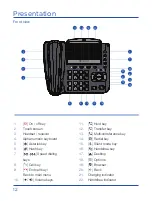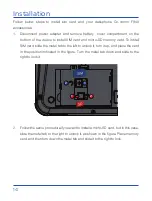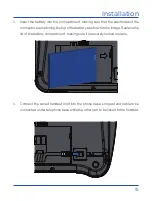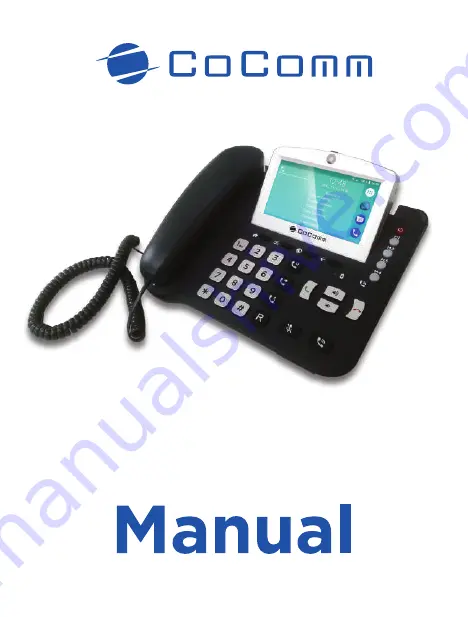Reviews:
No comments
Related manuals for F840

SL1100
Brand: NEC Pages: 158

ElectraElite IPK
Brand: NEC Pages: 38

ELECTRA ELITE IPK II
Brand: NEC Pages: 56

i-Series
Brand: NEC Pages: 8

ASPILA EX
Brand: NEC Pages: 8

DSX
Brand: NEC Pages: 32

RTU-292
Brand: JPS Pages: 116

30 Worldpatch
Brand: ZETRON Pages: 60

CrystalTone Plus
Brand: Ultratec Pages: 16

Dialog 4106 Basic
Brand: Aastra Pages: 35

N-05A
Brand: Docomo Pages: 601

MI6807
Brand: VTech Pages: 39

29299
Brand: GE Pages: 72

Link PTB-410
Brand: SpectraLink Pages: 38

CE Series
Brand: Atlas Pages: 1

KX-TC1801
Brand: Panasonic Pages: 8

KX-TC1831W
Brand: Panasonic Pages: 8

KX-TC162-B
Brand: Panasonic Pages: 8