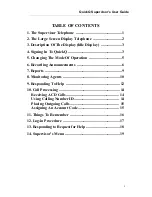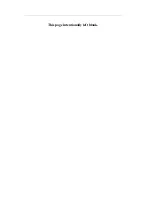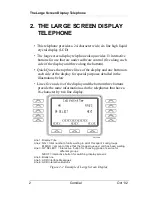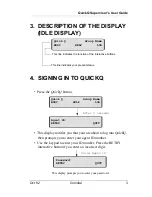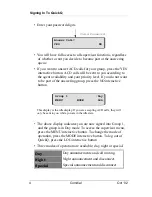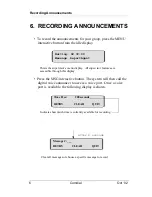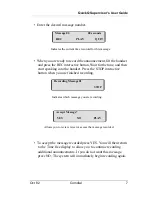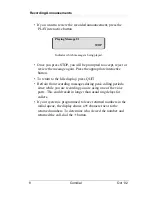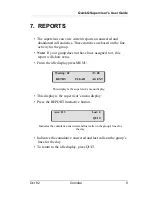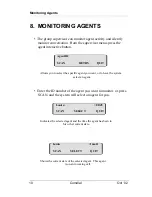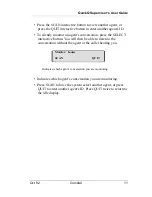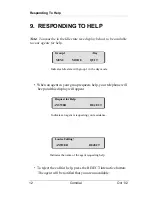Reviews:
No comments
Related manuals for Quick Q

Univerge SV8100
Brand: NEC Pages: 1174

OfficeServ
Brand: Samsung Pages: 2

470
Brand: Barracuda Pages: 3

Venture IP 480i
Brand: Aastra Pages: 12

OP48
Brand: Karel Pages: 13

MS308
Brand: PABX Pages: 27

VP59-Teams Edition
Brand: Yealink Pages: 8

TRU548
Brand: Uniden Pages: 68

Swiss oneRoam International Cellular
Brand: Roadpost Pages: 11

2563HB
Brand: Bell System Practices Pages: 7

Profiset 70isdn
Brand: Siemens Pages: 118

T-View
Brand: Siemens Pages: 151

KX-TG6322
Brand: Panasonic Pages: 8

KX-TG5761HK
Brand: Panasonic Pages: 2

KX-TG6021
Brand: Panasonic Pages: 8

KX-TG5230HK
Brand: Panasonic Pages: 2

KX-TG4611HK
Brand: Panasonic Pages: 2

KX-TG5421
Brand: Panasonic Pages: 6