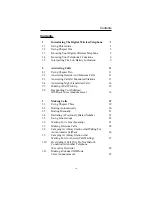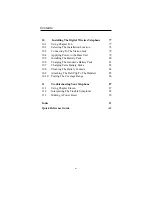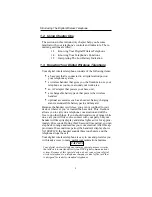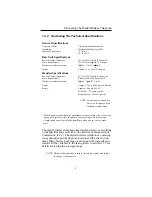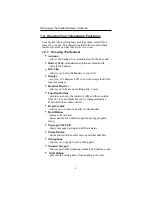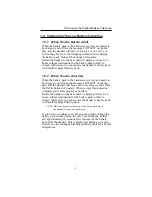Reviews:
No comments
Related manuals for Scout 900MXS

DECT 1900
Brand: Daewoo Pages: 13

DECT Elite 9035+1
Brand: Uniden Pages: 68

TN-C526AHRJB
Brand: Aiwa Pages: 18

WDECT 2300
Brand: Uniden Pages: 60

XS915
Brand: Uniden Pages: 24

Linx 700-0120-501
Brand: ooma Pages: 10

VCO
Brand: Walker Ameriphone Pages: 39

IBM-3415
Brand: IBM Pages: 24

amFilm GLS2
Brand: TechMatte Pages: 2

FWG09
Brand: base engineering Pages: 26

VJ04
Brand: Makita Pages: 32

4331D
Brand: Makita Pages: 84

0088381848756
Brand: Makita Pages: 88

0088381844932
Brand: Makita Pages: 84

1947795
Brand: Makita Pages: 84

4330DWA
Brand: Makita Pages: 20

TWX977 Series
Brand: Uniden Pages: 28

EY7410-X8
Brand: Panasonic Pages: 4