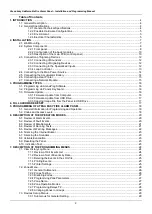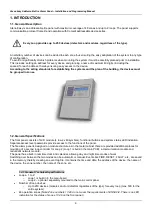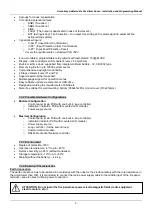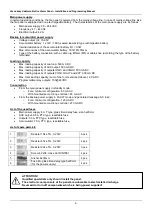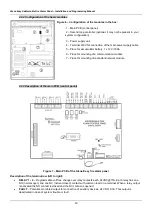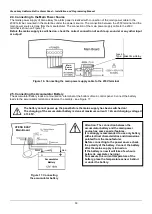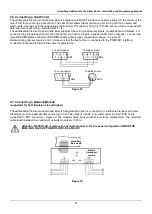Attention:
This manual contains information on limitations regarding product use and function and information
on the limitations as to liability of the manufacturer. The entire manual should be carefully read.
The information in this manual is a subject to change without notice!
ATENA EASY
41CPE012EN
METALLIC ADDRESSABLE PANEL
INSTALLATION MANUAL