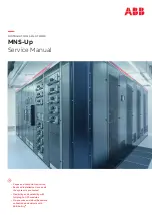ADCP-90-606 Rev C
Page 1
www.commscope.com © 2020
CommScope.
All Rights Reserved.
ADCP-90-606
Rev C, May 2020
commscope.com
User
Manual
(continued)
Content
Page
3RU/4RU Rapid Fiber Panel
Product QR code

ADCP-90-606 Rev C
Page 1
www.commscope.com © 2020
CommScope.
All Rights Reserved.
ADCP-90-606
Rev C, May 2020
commscope.com
User
Manual
(continued)
Content
Page
3RU/4RU Rapid Fiber Panel
Product QR code