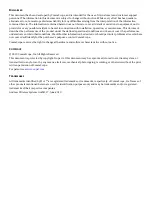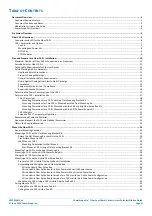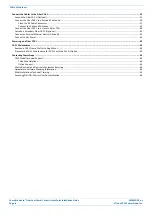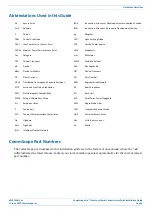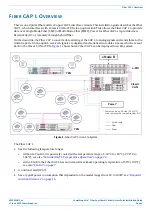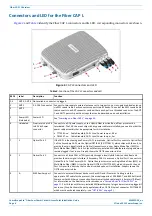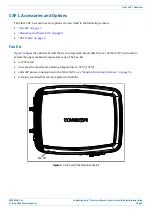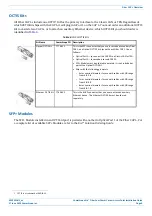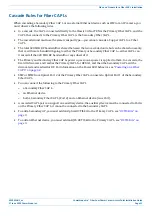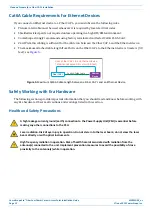Reviews:
No comments
Related manuals for Era

1
Brand: Qongle Pages: 13

DAP-2553 - Wireless N Dual Band Gigabit Access...
Brand: D-Link Pages: 32

Powerline MD 90222
Brand: Medion Pages: 124

HotPoint 5200
Brand: Firetide Pages: 32

AR580W3G
Brand: Airlink101 Pages: 134

ZSR1124WE
Brand: Zonet Pages: 51

KR.KZ
Brand: Kraun Pages: 35

DWL-1000AP+
Brand: D-Link Pages: 40

DAP-600P
Brand: D-Link Pages: 46

DAP-3310
Brand: D-Link Pages: 24

DWL-3200A
Brand: D-Link Pages: 23

DWL-3140AP - Web Smart PoE Thin Access Point
Brand: D-Link Pages: 72

DAP-400P
Brand: D-Link Pages: 46

DWL-2130AP - xStack - Wireless Access Point
Brand: D-Link Pages: 12

DBA-1210P
Brand: D-Link Pages: 8

DWL-2230AP - xStack - Wireless Access Point
Brand: D-Link Pages: 12

DWL-2100AP - AirPlus Xtreme G
Brand: D-Link Pages: 2

DWL-1000AP+
Brand: D-Link Pages: 8