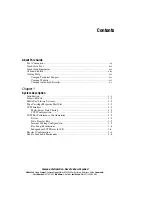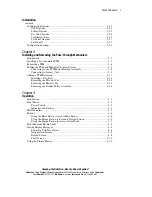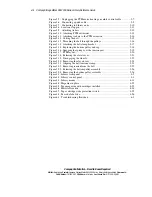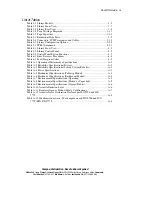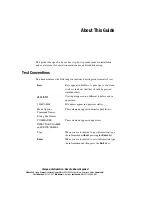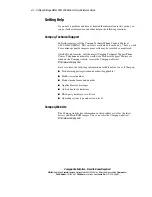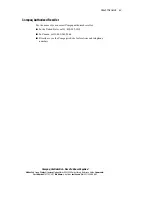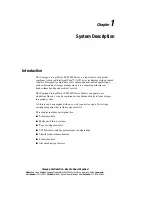Compaq Confidential – Need to Know Required
Writer:
Bob Young
Project:
Compaq StorageWorks SSL2000 Series Library Reference Guide
Comments:
Part Number:
187193-001
File Name:
a-frnt.doc
Last Saved On:
4/17/00 9:08 AM
SSL2000 Series Library
Reference Guide
First Edition (April 2000)
Part Number 187193-001
Compaq Computer Corporation