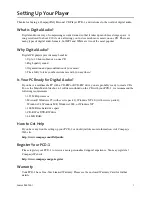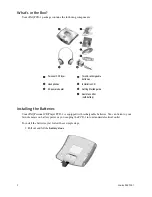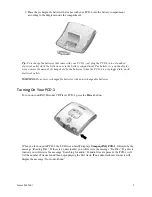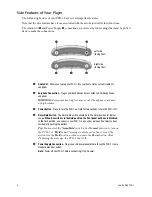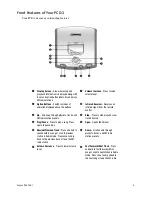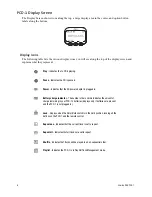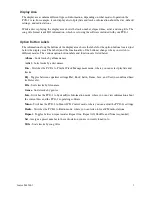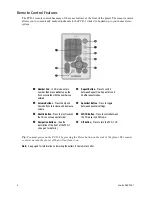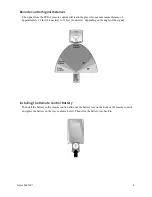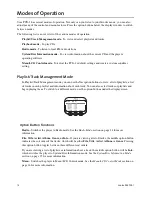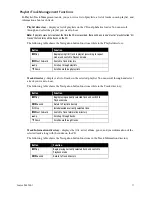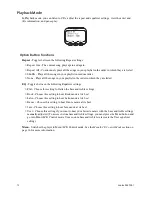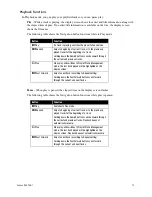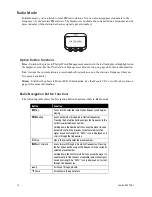Reviews:
No comments
Related manuals for 233964-001 - iPAQ PCD-1 CD

130
Brand: Tascam Pages: 2

501
Brand: NAD Pages: 2

DVD-LS92
Brand: Panasonic Pages: 20

HD7400
Brand: Harman Kardon Pages: 12

CD491
Brand: Harman Kardon Pages: 15

9500
Brand: XWave Pages: 32

CS1
Brand: NAD Pages: 10

XCH 6RF
Brand: Jensen Pages: 7

AZ9440
Brand: Magnavox Pages: 18

AZ6858 - Cd Portable
Brand: Magnavox Pages: 20

AZ6843 - Portable Cd-player
Brand: Magnavox Pages: 18

AZ8350 - Cd Radio Cass Recorder
Brand: Magnavox Pages: 18

AZ8350 - Cd Radio Cass Recorder
Brand: Magnavox Pages: 18

MDV3300
Brand: Magnavox Pages: 2

AZ1307 - Portable Radio Cass Rec
Brand: Magnavox Pages: 18

ID-AL My Video Player VP320
Brand: waves system Pages: 46

SI-60E-6H
Brand: IBASE Technology Pages: 94

AZ 8140
Brand: Magnavox Pages: 18