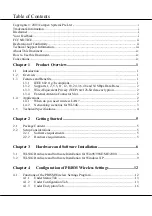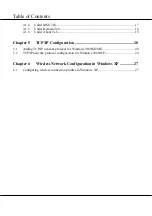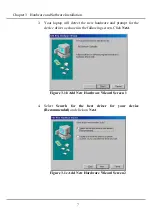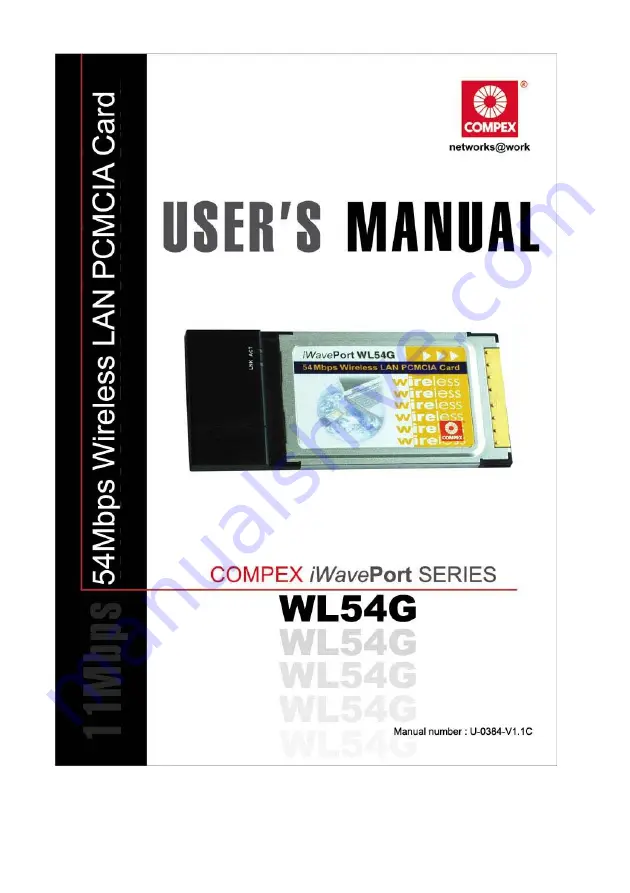Reviews:
No comments
Related manuals for WL54G

AirConnect
Brand: 3Com Pages: 14

OBID i-scan UHF
Brand: Feig Electronic Pages: 21

29055
Brand: Cables to Go Pages: 21

GV-N84S-512I Rev3.0
Brand: Gigabyte Pages: 34

StarReader
Brand: MSI Pages: 1

Warplink 2401
Brand: Acer NeWeb Pages: 20

F5U219
Brand: Belkin Pages: 17

F5U198ea
Brand: Belkin Pages: 36

Prox-DU
Brand: Gemalto Pages: 145

Watch dog 1
Brand: Decision Computer International Pages: 62

Speedway ISDN
Brand: BT Pages: 35

The Wildcat 4110 PRO
Brand: 3Dlabs Pages: 40

All-in-1 USB 3.0
Brand: US Robotics Pages: 6

@MAXX lite
Brand: SCM Microsystems Pages: 34

PER-U00A
Brand: Aaeon Pages: 23

SB3-FRM13 K Series
Brand: DAQ Pages: 43

AHARD RAID 66
Brand: Acard Pages: 21

uTrust TS ScramblePad SC
Brand: Identiv Pages: 9