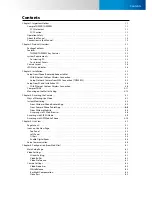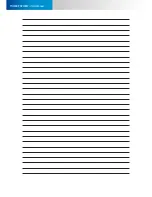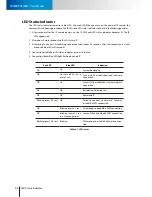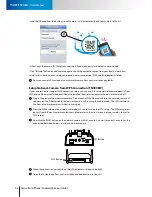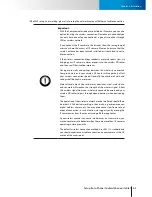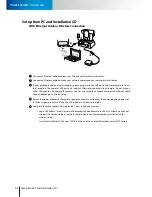Reviews:
No comments
Related manuals for TN900R

DCS-934L
Brand: D-Link Pages: 16

Soldi 120
Brand: ratiotec Pages: 28

O3D301
Brand: IFM Pages: 9

SH271AX
Brand: DAITEM Pages: 22

PL1148
Brand: safer guard Pages: 7

MPX ME363
Brand: FLIR Pages: 2

RCDY24-1
Brand: Revo Pages: 7

Enforcer EV-122C-FVA3Q
Brand: SECO-LARM Pages: 2

BC820v2
Brand: TKH security Pages: 29

Lite VRDDN-2812Y60
Brand: Ganz Pages: 2

XNET IDC4000T
Brand: CNB Pages: 30

presence
Brand: Netatmo Pages: 9

DF4910HD-DN
Brand: dallmeier Pages: 104

VTD-HOCR2812
Brand: Vitek Pages: 16

DCT6
Brand: Paradox Pages: 2

Vantage MCB7041
Brand: Lorex Pages: 2

MQ03-Alarm
Brand: M2M Pages: 7

HOMEGUARD VCC2
Brand: Velleman Pages: 109