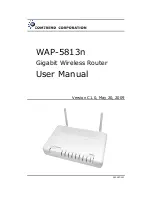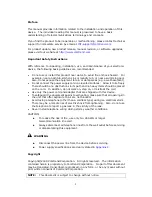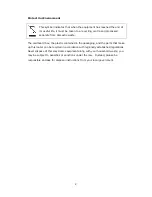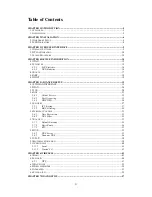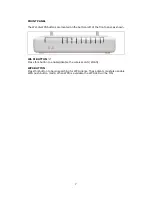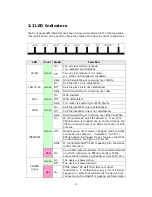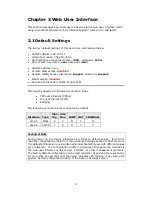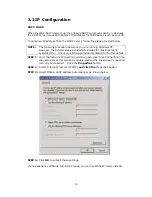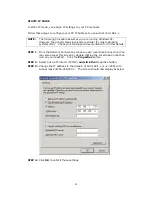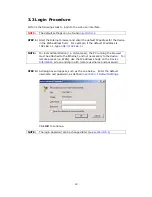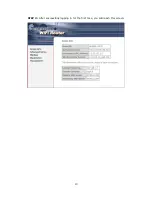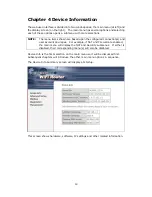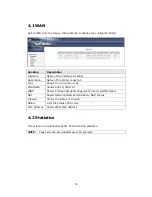Reviews:
No comments
Related manuals for WAP-5813n

RB-M700B
Brand: Panasonic Pages: 2

DNSK-P11
Brand: Panasonic Pages: 18

PAN9420
Brand: Panasonic Pages: 29

UniFi AC SHD
Brand: Ubiquiti Pages: 32

F5D8231-4ei
Brand: Belkin Pages: 104

MT-w101
Brand: Maipu Pages: 34

OBi100
Brand: Obihai Pages: 4

MW604
Brand: Hisense Pages: 5

NC-700
Brand: Kogan Pages: 8

O2 Surf
Brand: RadioLabs Pages: 9

DWL-1000AP+
Brand: D-Link Pages: 40

DAP-600P
Brand: D-Link Pages: 46

DAP-3310
Brand: D-Link Pages: 24

DWL-3200A
Brand: D-Link Pages: 23

DWL-3140AP - Web Smart PoE Thin Access Point
Brand: D-Link Pages: 72

DAP-400P
Brand: D-Link Pages: 46

DWL-2130AP - xStack - Wireless Access Point
Brand: D-Link Pages: 12

DBA-1210P
Brand: D-Link Pages: 8