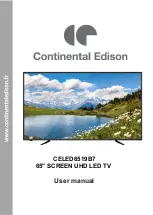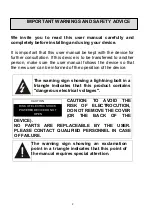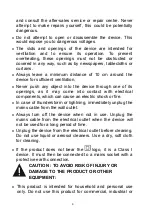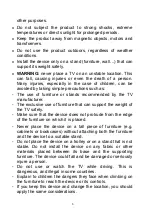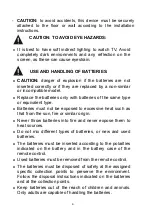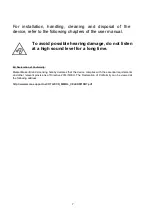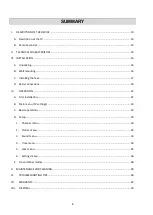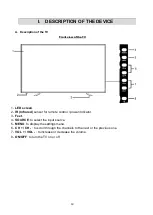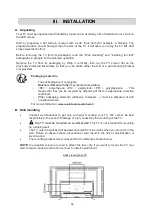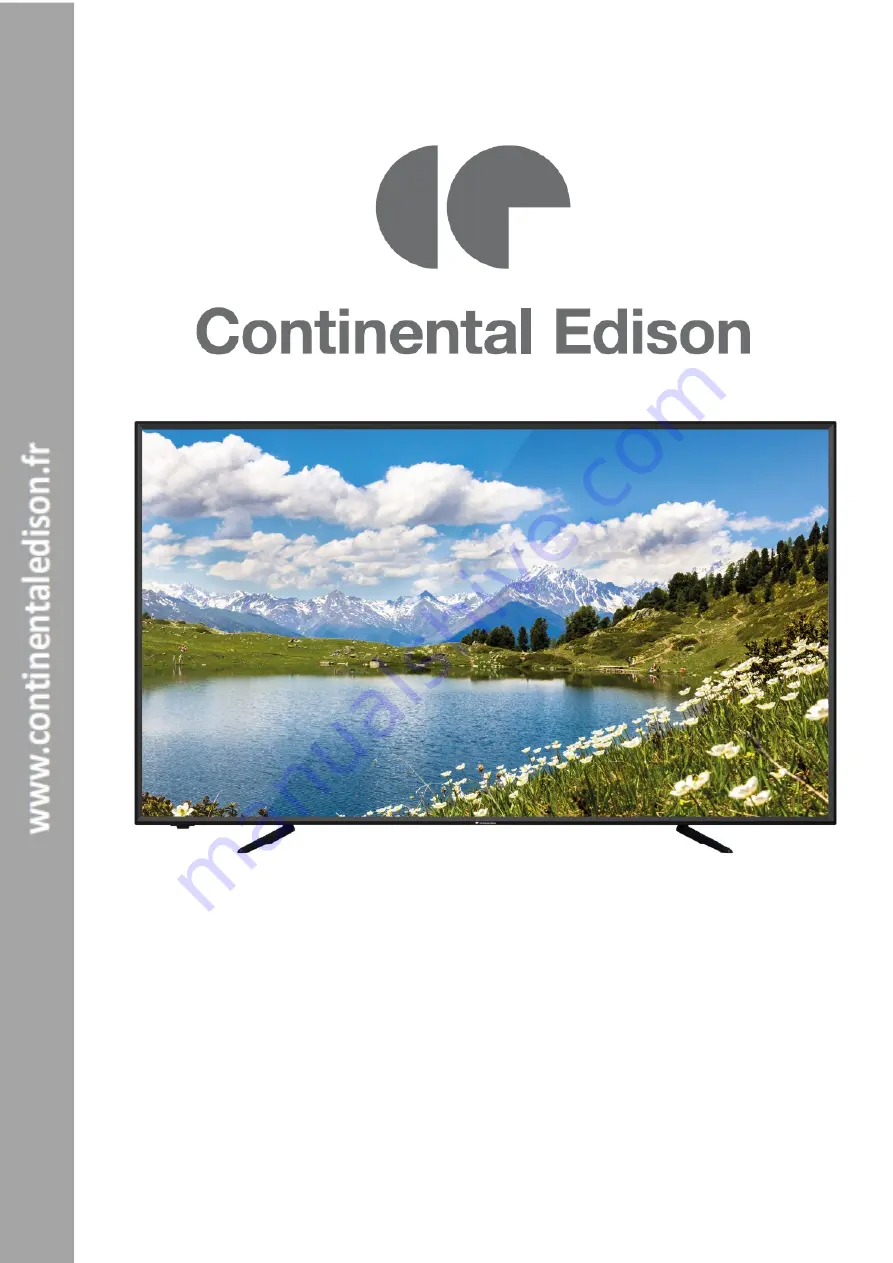Reviews:
No comments
Related manuals for CELED6519B7

UN32F4000
Brand: Samsung Pages: 2

UA40J5200
Brand: Samsung Pages: 20

UN60C6300SF
Brand: Samsung Pages: 54

UN32C5000QF
Brand: Samsung Pages: 52

SyncMaster P2370HD
Brand: Samsung Pages: 2

UN32D6000SF
Brand: Samsung Pages: 10

UN32C4000PD
Brand: Samsung Pages: 46

UN32B6000 - 32" LCD TV
Brand: Samsung Pages: 74

UN55B6000 - 55" LCD TV
Brand: Samsung Pages: 89

UN32D6000
Brand: Samsung Pages: 50

SyncMaster P2370HD
Brand: Samsung Pages: 64

GQ98Q950RGTXZG
Brand: Samsung Pages: 92

SENTRY 2 SLS9550S
Brand: Zenith Pages: 30

EKTVM14
Brand: Tosaki Pages: 9

LT32-914F2
Brand: TECHWOOD Pages: 67

DTQ 20D4AS
Brand: Daewoo Pages: 14

K-LED23HDT2
Brand: Kalley Pages: 33

S24D302B2
Brand: Tesla Pages: 26