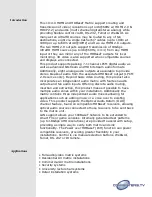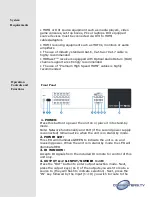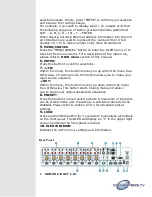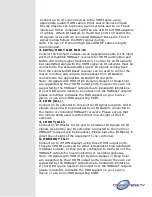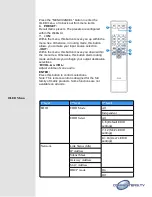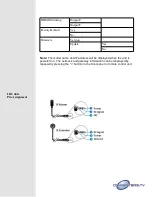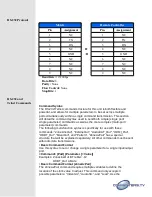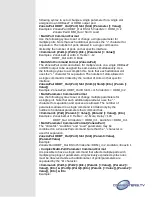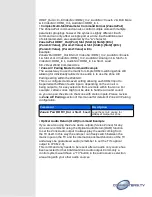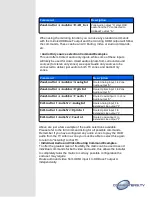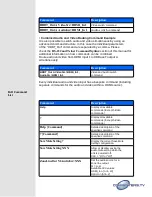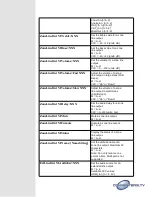Reviews:
No comments
Related manuals for 15425

TMS
Brand: Quick Pages: 28

HD6
Brand: B&K Pages: 28

HD6
Brand: B&K Pages: 2

S5800-EI Series
Brand: H3C Pages: 61

VS-421
Brand: Kramer Pages: 8

HUB-1230i
Brand: Cablematic Pages: 8

OR-44VWC
Brand: CYP Pages: 28

HDC-SPB116
Brand: C4i Pages: 7

kontron KSwitch D3 UM
Brand: S&T Pages: 38

470819
Brand: SLV Pages: 22

UserCenter 2
Brand: Guntermann & Drunck Pages: 20

PSMBSR10K
Brand: PowerShield Pages: 2

HDSW4
Brand: SOFLY Pages: 4

AT-HDDVI1616-AM
Brand: Atlona Pages: 15

C11-082-31-120
Brand: AETEK Pages: 2

ConferX AC-CX84-AUHD
Brand: AVPro Edge Pages: 6

TK-404KR
Brand: TRENDnet Pages: 2

ACT AS2308S
Brand: Ascent Communication Technology Pages: 8