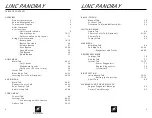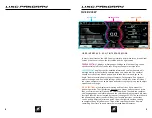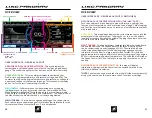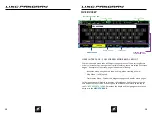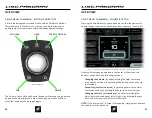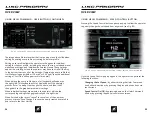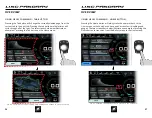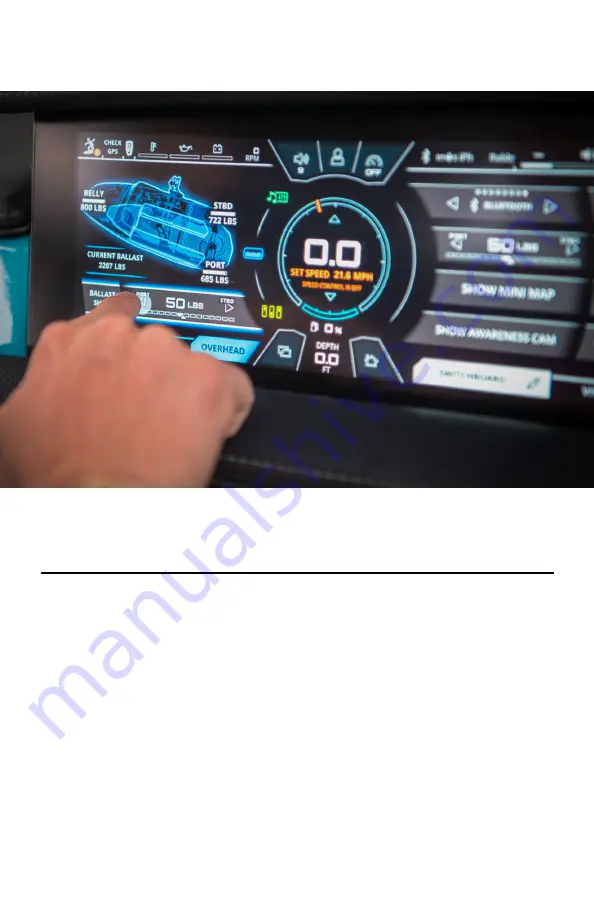Reviews:
No comments
Related manuals for LINC PANORAY

700
Brand: B&K Pages: 5

1621
Brand: B&K Pages: 28

Vytran LFS4100
Brand: THORLABS Pages: 44

860 Series
Brand: Febco Pages: 12

5500 Series
Brand: Yetter Pages: 16

P1
Brand: Palazzetti Pages: 112

S1
Brand: Napoleon Pages: 2

V800
Brand: Raytheon Pages: 62

SafetuNet Alert
Brand: Masimo Pages: 2

ELEMENT
Brand: BACtrack Pages: 16

CS11
Brand: Kawai Pages: 10

Aura
Brand: Tabi Pages: 8

EAGLE 3D
Brand: Dabi Atlante Pages: 102

Marathon Multi600
Brand: Saeyang Pages: 21

R5 SUPREME AIS
Brand: Saab Pages: 4

TripSaver II
Brand: S&C Pages: 11

V16
Brand: ValueStore US Pages: 2

JENA
Brand: Xaoc Devices Pages: 8