Reviews:
No comments
Related manuals for 8015

JR3050T
Brand: Makita Pages: 3

HS301D
Brand: Makita Pages: 17

BJV180
Brand: Makita Pages: 56

BJR181
Brand: Makita Pages: 3
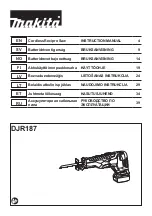
DLX5032T
Brand: Makita Pages: 44
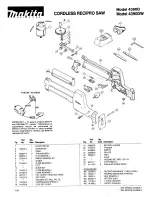
4390D
Brand: Makita Pages: 3

Opal Series 2006
Brand: Teledex Pages: 4

GPSMAP 67
Brand: Garmin Pages: 60

DECT 1730 Series
Brand: Uniden Pages: 32

T42S-Skype for Business
Brand: Yealink Pages: 8

DFT 827 series
Brand: switel Pages: 120

Yap Phone
Brand: Net2Phone Pages: 20

Meridian 8004
Brand: Aastra Pages: 2

Mobile Speakerphone P710e
Brand: Logitech Pages: 7

TID970
Brand: Curtis Pages: 1

15359630
Brand: GE Pages: 38

Nortel GDC-400
Brand: LG Pages: 72

LSP-3600
Brand: LG Pages: 30

















