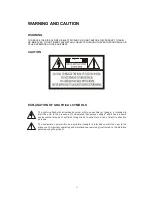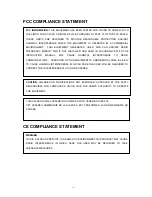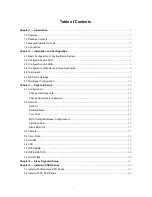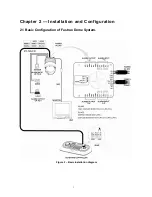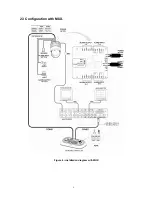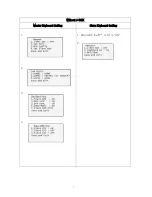Keyboard Controller
CDC2500LX
101 Wrangler, Suite 201
•
Coppell, Texas 75019
•
Phone: 469-635-6800
•
Fax: 469-635-6822
•
Toll Free: 1-888-694-STAR (7827)
www.costarvideo.com
•
Protocols include Pelco P or Pelco D, Ultrak KD6 or FrastTrax
•
Integrated jog shuffle for easy DVR playback control
•
Program and recall program preset positions from the selected dome camera
•
Master keyboard can be connected to up to 3 slave keyboards of the same type
•
Controls up to 99 DCR systems remotely at each controller
•
Controls up to 254 dome cameras, including 64 cameras with alarm mode
•
Downloads up to 2 dome cameras’ programmed data to non-volatile memory
and later uploads the data to the new dome camera
•
Scan range of 32, 254 or 3,999 dome cameras
•
Administrator and user password protection Is supported
•
Power requirement: DC12V
Summary of Contents for CDC2500LX
Page 10: ...4 2 2 Configuration with DVR Figure 3 installation diagram with DVR ...
Page 11: ...5 2 3 Configuration with MUX Figure 4 installation diagram with MUX ...
Page 49: ...MEMO ...
Page 50: ......
Page 51: ...50302196D PRINTED IN KOREA I n s t r u c t i o n M A N U A L Keyboard Controller ...