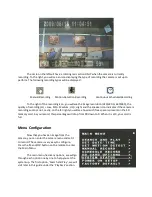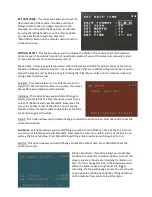Covert Clock Radio Digital Video Recorder
Quick Start Guide
To Record Constant Video :
1)
Plug the camera in to power, and turn the recorder on using the ‘VR On/Off’ button on the
top of the Clock Radio.
2)
Ensure that a SD memory card has been inserted into the back of the Radio.
3)
On the Infrared Remote Control, press the red ‘REC’ button. The camera should begin
recording immediately. Clips are recorded onto the SD memory card for playback.
To Record Video on Motion Detection mode :
1)
Plug the camera in to power, and turn the recorder on using the ‘VR On/Off’ button on the
top of the Clock Radio.
2)
Ensure that a SD memory card has been inserted into the back of the Radio.
3)
Plug the camera in to a TV, Monitor, or other device using the RCA video inputs on the
camera cable. Switch your TV/Monitor to the video input you’ve plugged it into. You should
now see the camera image on the screen.
4)
Open the camera menu by pressing the menu button on the Infrared Remote. Go down to
the ‘schedule’ menu and press enter to open it up.
5)
Using the up/down and left/right buttons, set every hour to the icon depicting a running
man. This sets the camera to record when it sees motion all day long.
6)
To adjust the motion detection sensitivity and the area of the screen to record motion, see
the record setup
To play back recorded video :
1)
Plug the camera in to power, and turn the recorder on using the ‘VR On/Off’ button on the
top of the Clock Radio.
2)
Ensure that a SD memory card has been inserted into the back of the Radio.