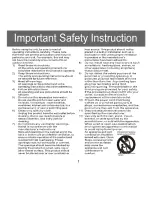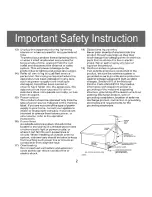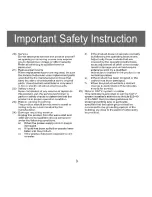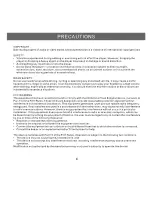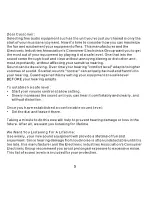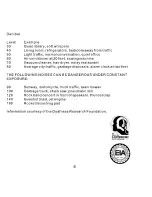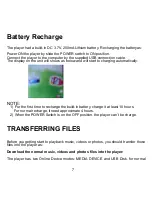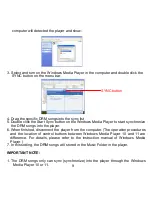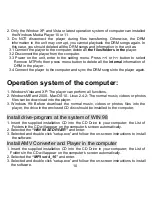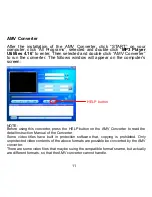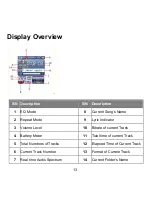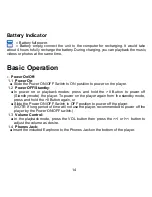Reviews:
No comments
Related manuals for CMP622E

MES-212
Brand: LENCO Pages: 66

NWZ-A864
Brand: WALKMAN Pages: 6

9500
Brand: XWave Pages: 32

YUR.BEAT MEDIAX -
Brand: YURAKU Pages: 2

HS-PS40
Brand: Aiwa Pages: 2

DVDP4SPZ
Brand: LEXIBOOK Pages: 116

DX-RD511
Brand: Onkyo Pages: 32

PPE12
Brand: Astell & Kern Pages: 56

Dual Core
Brand: Xuum Pages: 24

IPDL917
Brand: iLive Pages: 24

NM-107
Brand: Naxa Pages: 5

Professional DN-V755
Brand: Denon Pages: 54

MUSE DELUXE 1.0
Brand: XINDAK Pages: 17

G724
Brand: Bergstrom Pages: 15

Media Cube PFC1-BK
Brand: Haier Pages: 17

IXA321i
Brand: Kobian Pages: 45

NDV-27
Brand: NEC Pages: 30

NDV-28
Brand: NEC Pages: 23