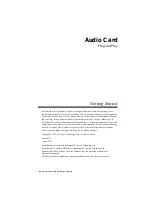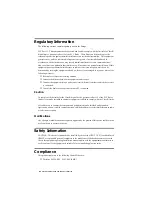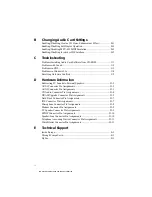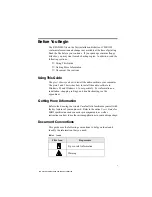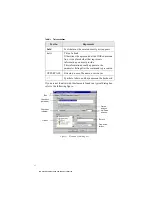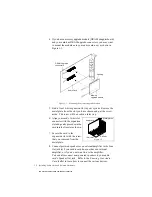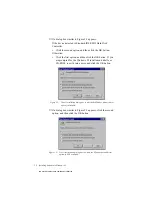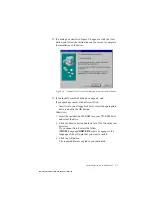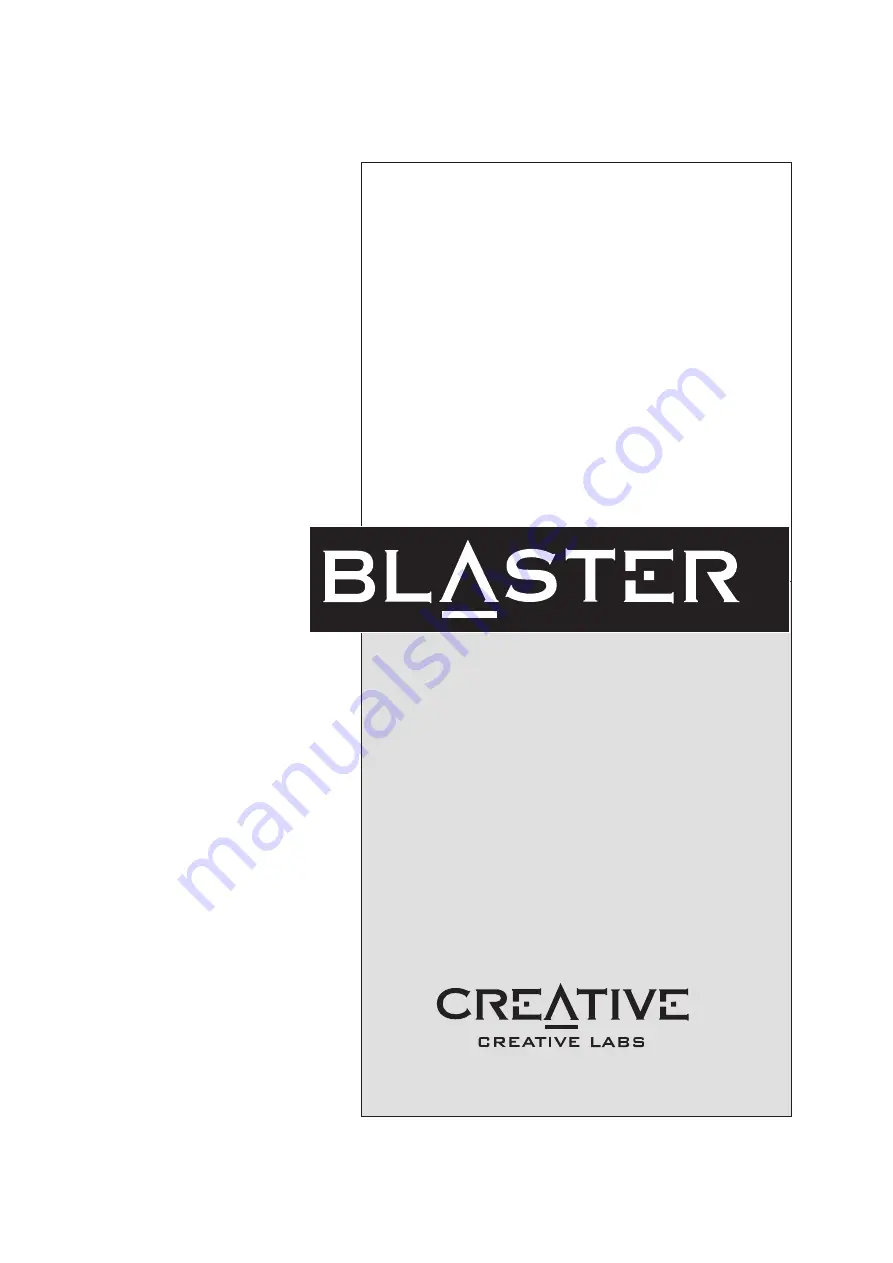Reviews:
No comments
Related manuals for Sound Blaster 16

T1
Brand: Xilinx Pages: 48

70582
Brand: Lindy Pages: 3

PB751-AT
Brand: ICS Advent Pages: 22

TBS6304
Brand: TBS technologies Pages: 22

Autonomous Bassline Generator
Brand: 4ms Pages: 5

ACB-ULTRA.LPC
Brand: SeaLevel Pages: 29

IC104SA
Brand: ATEN Pages: 11

IP8000
Brand: ATEN Pages: 107

SD-FW323-3I
Brand: Lindy Pages: 4

XtremeDV-SDI4
Brand: EMS Imaging Pages: 16

VOVERLAY
Brand: Inventa Pages: 16

horNET Giga PCI
Brand: Pentagram Pages: 16

DT3010 Series
Brand: Data Translation Pages: 142

IEEE 1394 PCI Board REX-PFW2W
Brand: Ratoc Systems Pages: 66

PCI512
Brand: Creative Pages: 34

SB0350
Brand: Creative Pages: 141

IB-PCI215M2-HSL
Brand: Icy Box Pages: 12

C910530
Brand: Gemtek Pages: 30