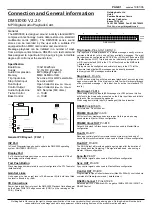X-Fi audio card
OR
AD_LINK
Portable
cassette player
Analog audio recording
Microphone
Recording voice
and acoustic
instruments
Electric Guitar
Line level electric
guitar output
Line Out 1
AV Amplifier
Listening to digital music
Line In
Mic In
Digital I/O
Line Out 1
Line Out 2
Line Out 3
Creative Inspire 7.1
Analog Speakers
Headphones
Personal audio
Sound Blaster, Blaster, the Sound Blaster logo, MegaWorks, and Creative Inspire are registered trademarks or trademarks of Creative Technology Ltd.
in the United States and/or other countries. Microsoft, MS-DOS, and Windows are registered trademarks of Microsoft Corporation. Fatal1ty and the
Fatal1ty logo are trademarks of Fatal1ty, Inc. and are used under license. All other products are trademarks or registered trademarks of their
respective owners. Copyright © 2005 Creative Technology Ltd. All rights reserved. Information in this document is subject to change without notice
and does not represent a commitment on the part of Creative Technology Ltd.
Keep this document for future reference.
Product Registration
Creative Knowledge Base
Customer Support Services & Warranty
You can find Customer Support Services, Warranty and other information
in the Installation CD.
(replace
d:\
with the drive letter of your CD-ROM/DVD-ROM drive,
<region>
with
the region you are in, and
<language>
with the language that the document is in).
Customer Support
d:\support\<region>\<language>\support.chm
Services
Warranty
d:\warranty\<region>\<language>\warranty.chm
Please keep your Proof of Purchase for the duration of
the Warranty period.
User's Guide
d:\manual\<language>\manual.chm
Registering your product ensures you receive the most appropriate service and
product support available. You can register your product during installation or at
www.creative.com/register.
Please note that your warranty rights are not dependent on registration.
Resolve and troubleshoot technical queries at Creative's 24-hour self-help
Knowledge Base.
Go to
www.creative.com
, select your region and then select
Support
.
The use of the WEEE Symbol indicates that this product may not be treated as household waste. By ensuring
this product is disposed of correctly, you will help protect the environment. For more detailed information
about the recycling of this product, please contact your local authority, your household waste disposal
service provider or the shop where you purchased the product.
CUSTOMER SUPPORT & SERVICES
FR
IT
NL
DE
ES
SELECTING A MODE
Remote Control
Sound Blaster X-Fi Modes
Sound Blaster X-Fi is built around the most powerful audio
processor in the world! To ensure that different types of user
have access to the full power of the audio processor,
Sound Blaster X-Fi provides 3 different modes of operation:
Entertainment, Audio Creation and Gaming. Each mode
focuses the power of the audio processor for that operation
and optimizes the audio processor's features for the best
possible experience.
.
Select
Game Mode
when you require the full power of the
audio processor for the best gaming experience.
.
Select
Audio Creation Mode
when you want to record
audio with full fidelity ASIO support.
.
Select
Entertainment Mode
for optimized movie
soundtrack and music playback.
Select a mode that suits your usage or stick to your favorite
mode. Your computer remembers the last selected mode, even
after you restart your computer. The modes are not exclusive
to one type of operation. For example, you will still be able to
play games in the other modes, but you will not get the full
benefits of the card when the best mode is not selected for
that usage.
Select a mode that best suits your needs in the Mode Switcher
or Audio Console application. For information on each mode,
refer to its online Help.
(a) Power
(g) Scrollers
(f ) Entertainment
Center
and
navigation
controls
(b) Volume
(d) Main playback
functions
(e) Number pad
(c) Mute
(c) Entertainment Mode
(b) Game Mode
(a) Audio Creation Mode
(d) Mode Switcher
5
5
Inserting batteries
For more information, refer to the User's guide (on CD).
CONNECTING SPEAKERS
As with dedicated DVD-Audio player devices,
output from DVD-Audio playback is limited
to analog output. The digital output is
disabled and cannot be used during
DVD-Audio playback.
For Digital speakers
The connectors and associated
components shown here may be different
from that of your speakers. Consult your
speakers' User's Guide to identify similar
input connectors. Or visit the Support
section's Knowledge Base at
www.creative.com for interactive help on
speaker connectivity.
(a) Miniplug-to-female
RCA
cable
(b) RCA-to-RCA cable
2.1 digital
speakers
4
4
For Analog speakers
2.1 speakers
4.1 speakers
6.1 speakers
5.1 speakers
7.1 speakers
(a) Line Out 1
(Front)
audio
inputs
audio
inputs
rear
front
(b) Line Out 2 (Rear)
(a) Line Out 1 (Front)
OR
AD_LINK
OR
AD_LINK
OR
AD_LINK
OR
AD_LINK
front
rear
center/
subwoofer
audio
inputs
(a) Line Out 1 (Front)
(b) Line Out 2 (Rear)
(c) Line Out 3
(Center/Subwoofer)
front
rear
center/
rear center/
subwoofer
audio
inputs
(a) Line Out 1 (Front)
(b) Line Out 2 (Rear)
(c) Line Out 3 (Center/
Rear Center/Subwoofer)
AUDIO
INPUTS
AUDIO
INPUTS
(a) Line Out 1 (Front)
(c) Line Out 3 (Center/
Subwoofer/Side
Left)
(b) Line Out 2 (Rear Left/
Rear Right/Side Right)
digital in
digital in
Optional Connections
Optional Connections
X-Fi I/O Drive
VCD player
Listening to stereo sound
DVD player
Watching DVD movies
and concerts
MiniDisc/DAT
Recording digital audio
Coaxial SPDIF In
Optical (SPDIF) In/Out
RCA Auxiliary In
MIDI devices
Creating and recording
MIDI music
Microphone
Recording voice
and acoustic
instruments
Headphones
Personal audio
AV Amplifier
Listening to digital music
MIDI In/Out
Line In/Mic In
Headphones
Coaxial SPDIF Out
Electric Guitar
Line level electric
guitar output
/MIC IN 2
LINE IN 2
L - AUX IN 2 - R