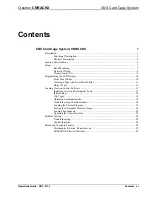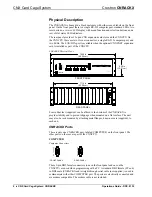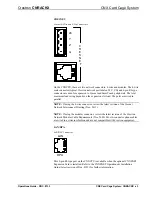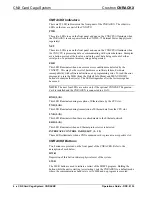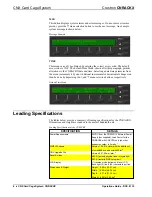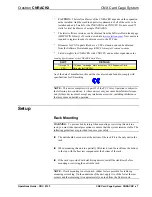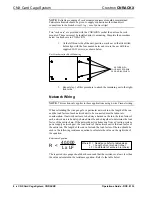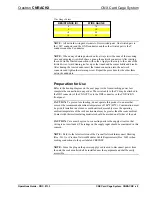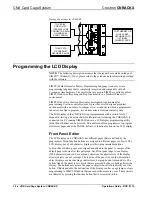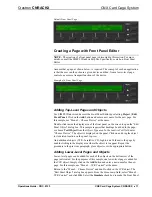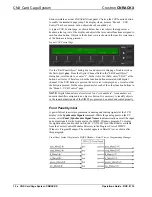Reviews:
No comments
Related manuals for CNRACKX

OneShot PC01
Brand: Seventh Circle Audio Pages: 8

cDAQ-9138
Brand: National Instruments Pages: 6

NI cRIO-9111
Brand: National Instruments Pages: 6

SC216 Series
Brand: Supermicro Pages: 90

Network Convergence System 6000 Fabric Card Chassis
Brand: Cisco Pages: 202

Nexus 3000 series
Brand: Cisco Pages: 356

Nexus 7018
Brand: Cisco Pages: 34

Nexus 7010
Brand: Cisco Pages: 402

Nexus 7004
Brand: Cisco Pages: 508

Nexus 7004
Brand: Cisco Pages: 12

NCS 4000 Series
Brand: Cisco Pages: 82

NCS 4009
Brand: Cisco Pages: 85

Ixia XGS
Brand: Keysight Technologies Pages: 20

M9019A PXIe
Brand: Keysight Technologies Pages: 36