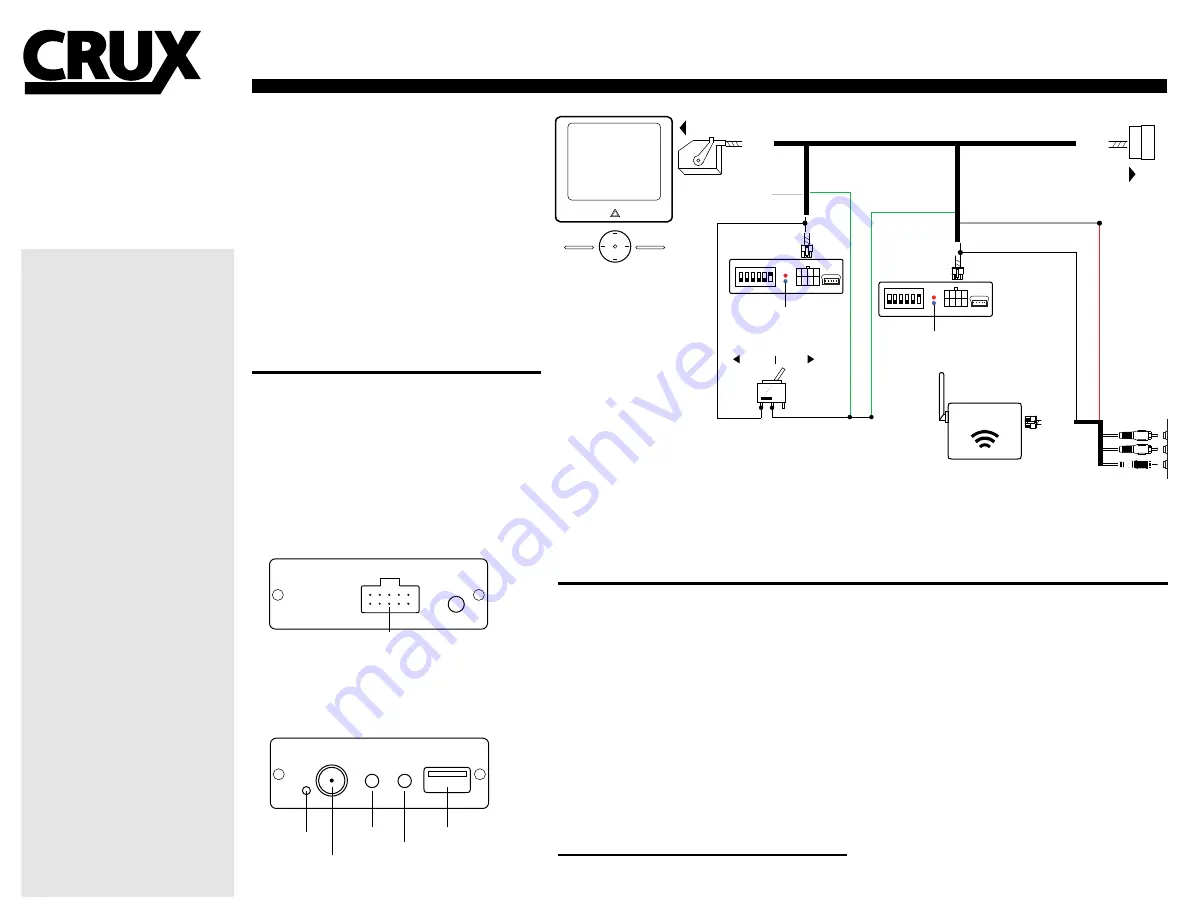
54-PIN
(female plug)
TO FACTORY
DISPLAY
------------------
------------------
------------------
54-PIN
(male plug)
8-PIN
(male plug)
WHITE/12V OUTPUT
4 5 6
ON
1 2 3
4 5 6
ON
1 2 3
C-500
INTERFACE
C-125
INTERFACE
SONY
8” RADIO
WHITE/ 12V OUTPUT
BLACK WIRE OF
8-PIN CONNECTOR
STATUS LED’S
STATUS LED’S
8-PIN
(male plug)
BLACK WIRE/ TAP HERE
INCLUDED
TOGGLE SWITCH
ACTIVE
DISABLE
GREEN/ VIM
GREEN/ VIM
RED WIRE/ TAP HERE
10-PIN
(male plug)
Wi-Fi
INTERFACE
BLACK/
GROUND
TO FACTORY
HARNESS
TO FACTORY
AV INPUT
INTERFACING SOLUTIONS
Wi-Fi AUDIO/ VIDEO INTERFACE
FOR SELECT F-SERIES TRUCKS 2011-UP
FORD
2013 - 2015 F150
2013 - 2015 F150 Raptor
2013 - 2015 F250
2013 - 2015 F350
2013 - 2015 F450
2013 - 2015 F550
Installer must use Toggle Switch for VIM
Control. (See page 3 on instruction sheet).
Activating the VIM will effect the GPS System.
(May cause delay in location updates)
WORKS FOR ALL:
MyFord Touch Radios
NOTE: The radio system will go through
a reboot process that may take up to 1
minute. It will initialize and re-load all
previous settings. Once complete it will
resume the original radio display.
WVIFD-02F
We recommend reading this installation guide first before starting any
work. Following these instructions from “Start” to” Finish” will ensure
a smooth and hassle free installation. We offer telephone support M-F
9:00 AM – 5:00PM PDT at 1 (855) 822-1348. We are here to help.
PARTS INCLUDED:
(1) WVIFD-02F Interface (C-125)
(1) WVIFD-02F Interface (C-500)
(1) WVIFD-02F T-Harness
(1) WVI Wi-Fi Interface
(1) Instruction
PRECAUTIONS:
- Remove the negative side of the battery to avoid any short circuits
during the installation.
- Do not install the interface near any major components or near the
HVAC system. This may cause damage or overheating to the vehicle.
- Do not disconnect the airbag connection behind the radio panel.
PRELIMINARY
:
Please read the entire manual before installing this interface.
INSTALLATION OVERVIEW
TROUBLE SHOOTING
1. No video display while driving.
- Make sure the dip switches are in the proper location.
Rev. 020315
INSTALLATION
THE AV INTERFACE:
1. Remove the factory display to gain access to the factory connectors.
2. Remove the 54-Pin connector from behind the display.
3. Make the T-Harness connections behind the factory display.
(if the connectors do not match please contact tech support)
4. Connect both Interfaces to an 8-Pin connector. No orientation.
5. Set the dip switches as needed on both interfaces.
(See Setting The DIP Switches)
THE Wi-Fi INTERFACE
5. Connect the 10-Pin Power and AV cable to the Wi-Fi interface.
10-Pin
6. Connect the RED power lead to 12v and the BLACK wire to ground.
As an option we have provided a 12v output wire from our inter-
face, as the vehicle does not provide 12v Acc 250ma.
7. Screw on the Antenna to the interface and select the MODE of the
system type you are connecting.
Mode: Press once to toggle between iOS and Android Systems.
Reset: Press 1 Second = Reset/ Hold 5 Seconds = To Factory Defaults
8. Switch to the new AV input by using the SWC or a toggle switch.
9. Test the interface, then re-install the display into the dash.
. . . . .
. . . . .
+
+
+
+
LED
RESET
MODE
USB PORT
ANTENNA
10-PIN
CONNECTOR
. . . . .
. . . . .
+
+
+
+
LED
RESET
MODE
USB PORT
ANTENNA
10-PIN
CONNECTOR
SETTING THE DIP SWITCHES
Dip 1: Activates the Video In-Motion feature. The dip switch
is the permanent solution for keeping the VIM unlocked.
The SWC/ Toggle Switch feature will be deactivated with it ON.
Dip 2,3,4: Not Used
Dip 5: Place to the OFF position on both interfaces.
Dip 6: Place to the ON position on both interfaces.
INSTALLER MUST USE THE TOGGLE SWITCH INCLUDED TO
ACTIVATE THE VIDEO IN-MOTION.
Activating the VIM will effect the GPS System.
(May cause delay in location updates)
FOR DIP SWITCH SETTINGS
SEE PAGE 2
FOR DETAILS
SEE PAGE 3 FOR GROUND
COMPATIBLE RADIO SYSTEM:
MyFord Touch Radio System*
* Important Note: Vehicle must be
equipped with Factory A/V Input for the
kit to function.





















