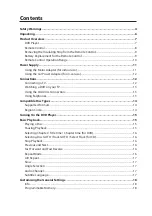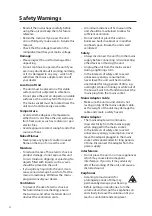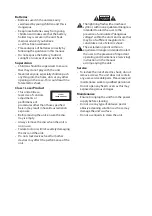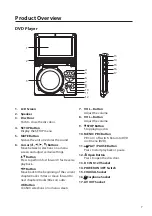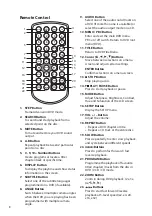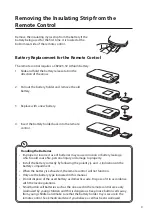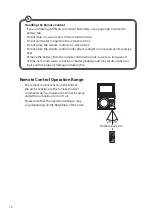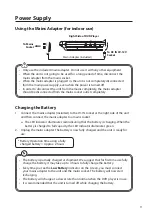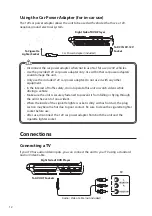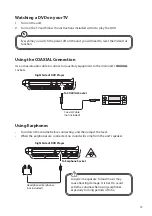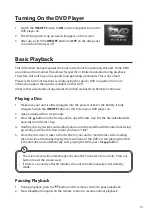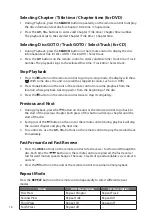Reviews:
No comments
Related manuals for C7PDVD12

Kubik
Brand: Dali Pages: 85

DVP 1080
Brand: Faroudja Pages: 15

SOLEMATE MAX
Brand: Jabra Pages: 2

MPC 827 FM
Brand: Hyundai Pages: 100

10006700
Brand: auna Pages: 86

B-FW1
Brand: CTP Systems Pages: 4

040228-1
Brand: Briggs & Stratton Pages: 7

H450IS
Brand: Porter-Cable Pages: 24

SA-KI-PEARL-LITE
Brand: Marantz Pages: 36

CD-S100
Brand: Shanling Pages: 16

LM-24CD
Brand: Line Magnetic Pages: 16

LX496
Brand: Luxibel Pages: 14

TL8600
Brand: Harman Kardon Pages: 69

VB7880
Brand: Sencore Pages: 90

DVP-1045
Brand: LENCO Pages: 68

iAUDIO M5
Brand: Cowon Pages: 52

MP071VD
Brand: I-Inc Pages: 1

TOMBAK
Brand: AeroDiode Pages: 79