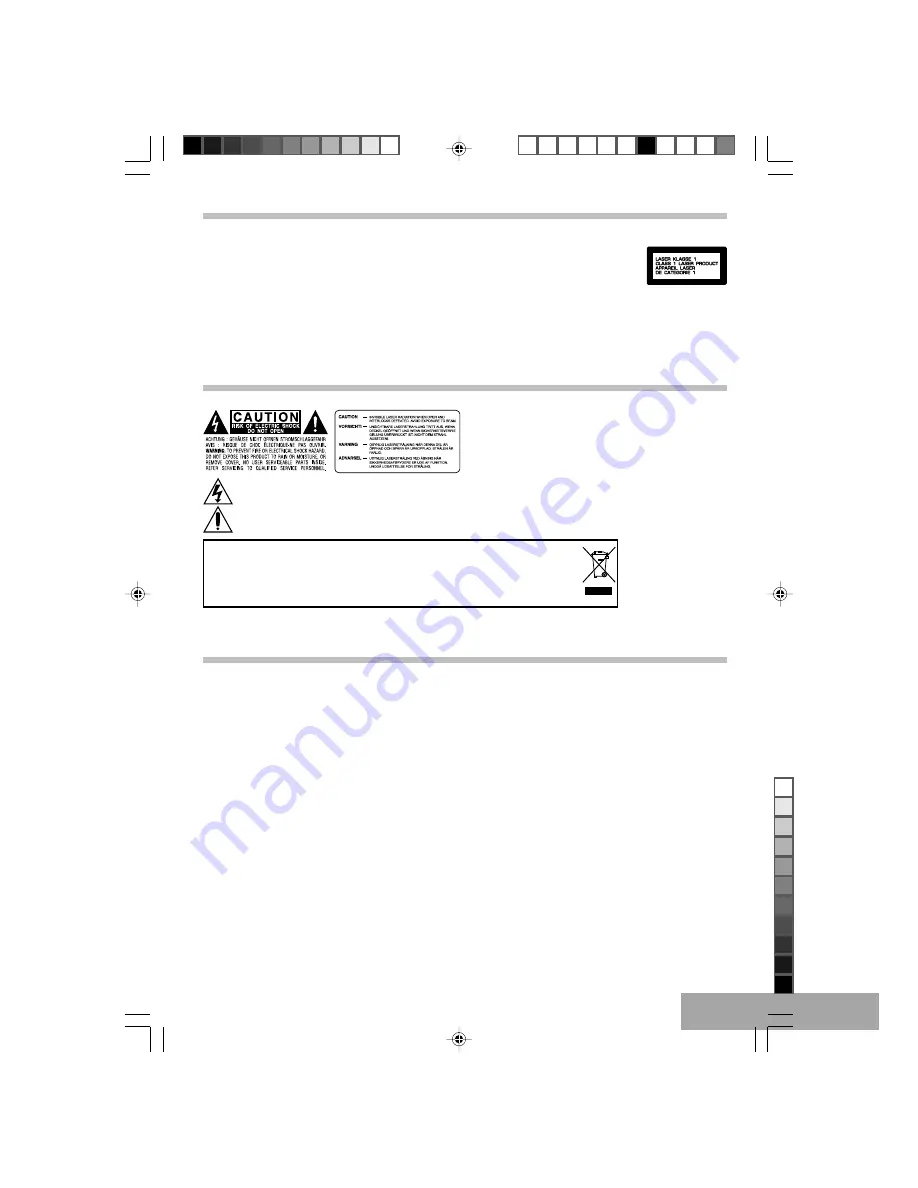
P - 1
Warning
TO PREVENT FIRE OR SHOCK HAZARD, DO NOT EXPOSE THE APPLIANCE
TO RAIN OR MOISTURE.
To avoid electrical shock, do not open the cabinet.
Refer servicing to qualified service personnel only.
The AC adaptor must only be changed at qualified service facility.
•
This appliance is classified as a CLASS 1 LASER product.
•
The CLASS 1 LASER PRODUCT MARKING is located on the rear panel.
•
This product contains a low power laser device. To ensure continued safety, do not remove any cover or attempt to
gain access to the inside of the product. Refer all servicing to qualified personnel only.
Caution
The following marking is printed on the rear panel.
This symbol is intended to alert the user of the presence of uninsulated “dangerous voltage” within the product
enclosure that may be of sufficient magnitude to constitute a risk of electric shock to persons.
This symbol is intended to alert the user to the presence of important operating and maintenance (servicing)
instructions in the literature accompanying the applicance.
You can help protect the environment!
Please remember to respect the local regulations: hand in the non-working electrical
equipments to an appropriate waste disposal center.
For rechargeable battery
Attention: Ni MH batteries must be recycled or disposed of properly.
In case of malfunction due to elec-
trostatic discharge, reset the ap-
paratus by disconnecting from
mains supply.
FCC NOTICE:
This equipment has been tested and found to comply with the limits for a Class B digital device, pursuant to part 15 of
the FCC Rules. These limits are designed to provide reasonable protection against harmful interference in a residential
installation. This equipment generates, uses and can radiate radio frequency energy and, if not installed and used in
accordance with the instructions, may cause harmful interference to radio communications.
However, there is no guarantee that interference will not occur in a particular installation. If this equipment does cause
harmful interference to radio or television reception, which can be determined by turning the equipment off and on, the
user is encouraged to try to correct the interference by one or more of the following measures:
•
Reorient or relocate the receiving antenna.
•
Increase the separation between the equipment and receiver.
•
Connect the equipment into an outlet on a circuit different from that to which the receiver is connected.
•
Consult the dealer or an experienced radio/TV technician for help.
FCC Caution:
To assure continued compliance, follow the attached installation instructions and use only shielded cables when connect-
ing to other devices.
Modifications not authorized by the manufacturer may void user’s authority to operate this device.
610 CURTIS eng A5 ib.p65
5/3/2006, 3:31 PM
1
Black


































