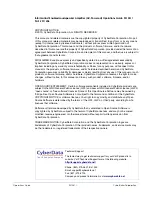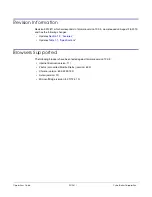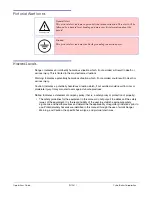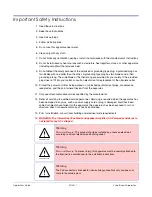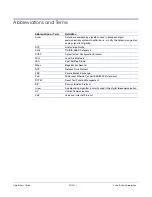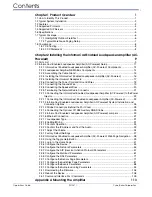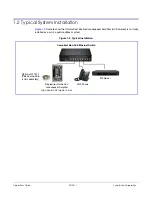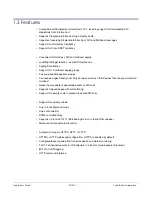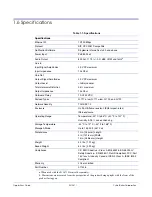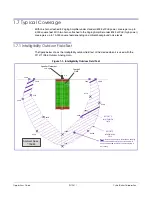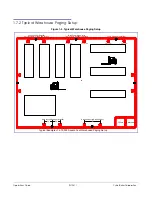Summary of Contents for InformaCast Enabled 011406
Page 80: ...Operations Guide 931281I CyberData Corporation Figure 2 41 SSL Configuration Page ...
Page 81: ...Operations Guide 931281I CyberData Corporation Figure 2 42 SSL Configuration Page ...
Page 90: ...Operations Guide 931281I CyberData Corporation Figure 2 47 Audiofiles Page ...
Page 91: ...Operations Guide 931281I CyberData Corporation Figure 2 48 Audiofiles Page ...