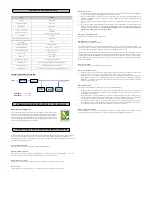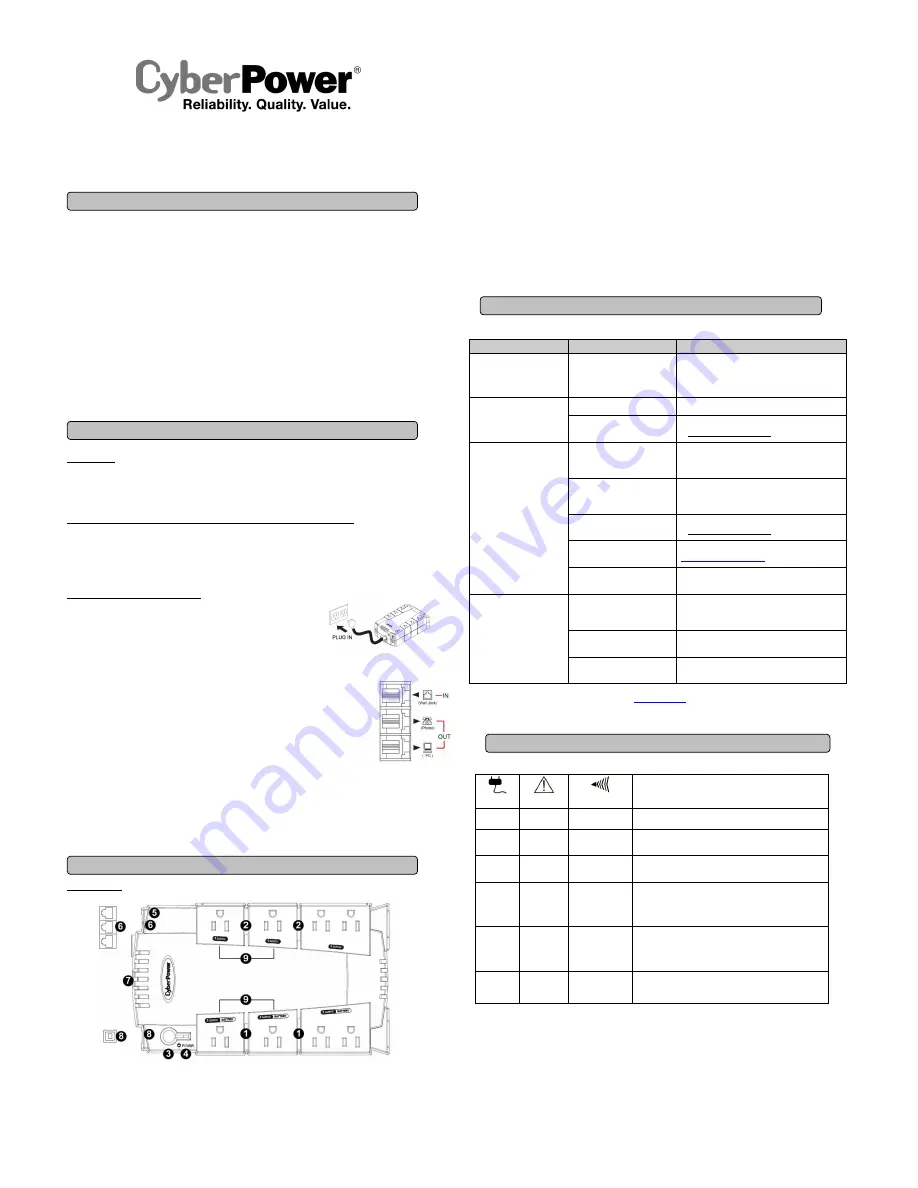
CP625HG
User’s Manual
K01-0000159-00
(SAVE THESE INSTRUCTIONS)
This manual contains important safety instructions. Please read and follow all instructions carefully during installation and operation of the unit.
Read this manual thoroughly before attempting to unpack, install, or operate your UPS.
CAUTION!
To prevent the risk of fire or electric shock, install in a temperature and humidity controlled indoor area free of conductive
contaminants. (Please see specifications for acceptable temperature and humidity range).
CAUTION!
To reduce the risk of electric shock, do not remove the cover. There are no user serviceable parts inside.
CAUTION!
Hazardous live parts inside can be energized by the battery even when the AC input power is disconnected.
CAUTION!
The
UPS must be connected to an AC power outlet with fuse or circuit breaker protection. Do not plug into an outlet that is not
grounded. If you need to de-energize this equipment, turn off and unplug the unit.
CAUTION!
To avoid electric shock, turn off the unit and unplug it from the AC power source before installing a computer component.
CAUTION!
To reduce the risk of fire, connect only to a circuit provided with 20 amperes maximum branch circuit over current protection in
accordance with the National Electric Code, ANSI/NFPA 70.
DO NOT USE FOR MEDICAL OR LIFE SUPPORT EQUIPMENT!
CyberPower Systems does not sell products for life support or medical
applications.
DO NOT
use in any circumstance that would affect operation and safety of life support equipment, any medical applications or
patient care.
DO NOT USE WITH OR NEAR AQUARIUMS!
To reduce the risk of fire or electric shock, do not use with or near an aquarium.
Condensation
from the aquarium can cause the unit to short out.
UNPACKING
Inspect the UPS upon receipt. The box should contain the following:
(a) UPS unit x 1 (b) User’s manual x 1 (c) PowerPanel
®
Personal Edition software CD x 1
(d) USB device cable x 1 (e) Telephone cable x 1 (f) Warranty registration card x 1
HOW TO DETERMINE THE POWER REQUIREMENTS OF YOUR EQUIPMENT
1.
Ensure that the equipment plugged into the outlet does not exceed the UPS unit’s rated capacity (625VA/375W for CP625HG). If the rated
capacities of the unit are exceeded, an overload condition may occur and cause the UPS unit to shut down or the circuit breaker to trip.
2.
There are many factors that can affect the amount of power that your computer system will require. For optimal system performance keep
the load below 80% of the unit’s rated capacity.
HARDWARE INSTALLATION GUIDE
1. Your new UPS may be used immediately upon receipt. As a loss of charge may occur
during shipping and storage, it is advisable to plug the unit into a wall outlet to charge for
at least 8 hours before performing a self test.
2. With the UPS unit turned off and unplugged, connect your computer, monitor, and any
other peripherals requiring battery backup into the battery power supplied outlets. Plug
the other peripheral equipment (eg. printer, scanner, speakers, etc.) into the full-time surge protection outlets.
DO NOT plug a laser printer,
paper shredder, copier, space heater, vacuum, sump pump, or other large electrical device into the “Battery and Surge Protected
Outlets”. The power demands of these devices will overload and possibly damage the unit.
3. To protect a fax, phone, or modem, connect a telephone cable from the wall jack outlet to the IN jack
of the UPS. Connect a telephone cable from one of the UPS OUT jacks to the modem port on the computer.
The other UPS OUT jack can be used to protect a telephone or fax machine.
4. Plug the UPS into a 2 pole, 3 wire grounded receptacle (wall outlet). Make sure the wall branch outlet is
protected by a fuse or circuit breaker and does not service equipment with large electrical demands (e.g. air
conditioner, refrigerator, copier, etc.). The warranty prohibits the use of extension cords, outlet strips,
and surge strips.
5. Press the power switch to turn the unit on. The Power On indicator light will illuminate green and the unit will “beep” twice.
6. If an overload is detected, an audible alarm will sound and the unit will emit one long beep. To correct this, turn the UPS off and unplug at
least one piece of equipment from the battery power supplied outlets. Make sure the circuit breaker is depressed and then turn the UPS on.
7. To maintain optimal battery charge, leave the UPS plugged into an AC outlet at all times.
8. To store the UPS for an extended period, cover it and store with the battery fully charged. While in storage, recharge the battery every three
months to ensure optimal battery life.
DESCRIPTION
Battery and Surge Protected Outlets
The unit has four battery powered/surge suppression outlets to ensure temporary uninterrupted operation of your equipment during a power
failure.
(DO NOT plug a laser printer, paper shredder, copier, space heater, vacuum, sump pump, or other large electrical device
into the “Battery and Surge Protected Outlets.” The power demands of these devices will overload and possibly damage the unit.)
Full-Time Surge Protection Outlets
The unit has four surge suppression outlets.
Power Switch
Press the power button to turn the UPS on or off.
Power On Indicator (green)
This LED is illuminated when the utility power is normal and the UPS outlets are providing power, free of surges and spikes.
Electrical Wiring Fault Indicator (red)
This LED indicator will illuminate to warn the user that a wiring problem exists, such as bad ground, missing ground or reversed wiring. If
this is illuminated, disconnect all electrical equipment from the outlet and have an electrician verify the outlet is properly wired. The unit will
not provide surge protection without being plugged into a grounded and properly wired wall outlet.
Communication Protection Ports
Communication protection ports will protect any standard modem, fax, or telephone line. (RJ11)
Circuit Breaker
Located on the side of the UPS, the circuit breaker serves to provide overload and fault protection.
USB Port to PC
The port allows connection and communication between the USB port on the computer and the UPS unit. The UPS communicates its
status to the PowerPanel
®
Personal Edition software. The USB interface is also compatible with the Power Management applications
provided by Windows 7, Vista, Mac OS X, and Linux.
Outlets Designed for AC Adapters
The UPS unit has four widely-spaced outlets, so AC power adapters can be plugged into the UPS without overlapping adjacent outlets.
Problem
Possible Cause
Solution
Full-time surge protection outlets
stop providing power to
equipment. Circuit breaker
button is projecting from the side
of the unit.
Circuit breaker has tripped due to an
overload.
Turn the UPS off and unplug at least one piece of
equipment. Wait 10 seconds, reset the circuit breaker by
depressing the button, and then turn the UPS on.
The UPS does not perform
expected runtime.
Battery not fully charged.
Recharge the battery by leaving the UPS plugged in.
Battery is worn out.
Contact CyberPower Systems about replacement batteries
at tech@cyberpowersystems.com
The UPS will not turn on.
The on/off switch is designed to
prevent damage from rapidly turning
it off and on.
Turn the UPS off. Wait 10 seconds and then turn the UPS
on.
The unit is not connected to an AC
outlet.
The unit must be connected to a 110/120V 50/60Hz outlet.
The battery is worn out.
Contact CyberPower Systems about replacement batteries
at tech@cyberpowersystems.com
Mechanical problem.
Contact CyberPower Systems at
tech@cyberpowersystems.com
The frequency is beyond 47-63Hz.
Turn the UPS off. Make sure the frequency range is within
47-63Hz. Or you can turn the UPS on in battery mode.
PowerPanel
®
Personal Edition is
inactive (all icons are gray).
The USB cable is not connected.
Connect the USB cable to the UPS unit and an open USB
port on the back of the computer.
The USB cable is connected to the
wrong port.
Check the back of the computer for an additional USB port.
Move the cable to this port.
The unit is not providing battery
power.
Shutdown your computer and turn the UPS off. Wait 10
seconds and turn the UPS back on. This should reset the
unit.
Additional troubleshooting information can be found at “Support” at
www.CPSww.com
DEFINITIONS FOR ILLUMINATED LED INDICATORS
Power ON
Wiring Fault
Alarm
CONDITION
On
Off
Off
Normal
On
Off
Beep twice
every 30 seconds
Utility Failure-
The UPS is providing power to battery power-supplied
outlets from its battery.
On
Off
Rapid Beeping
every 1/2 second
Utility Failure-
The UPS is providing battery power. Rapid beeping
indicates the unit will run out of power shortly.
Off
Off
Constant tone
Battery Overload -
Occurs when connected equipment exceeds the
listed capacity of the UPS. Turn the UPS off, unplug at least one
piece of equipment from battery outlets, wait 10 seconds, reset the
circuit breaker and turn the unit on.
On/Off
On
None
Electrical Wiring Fault -
This
indicates a wiring problem with the
AC outlet
such as bad ground, missing ground, or reversed wiring.
Disconnect all electrical equipment from the outlet and have an
electrician check the outlet to insure proper wiring.
On
Off
8 beeps
Utility Failure- The frequency is beyond 47-63Hz. The UPS will not
turn on in Line Mode.
BASIC OPERATION
INSTALLING YOUR UPS SYSTEM
TROUBLESHOOTING
IMPORTANT SAFETY WARNINGS