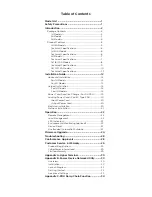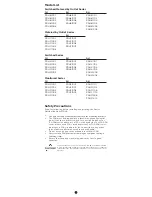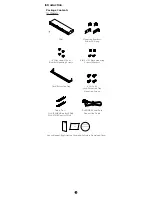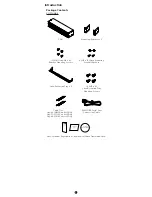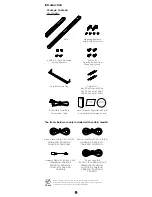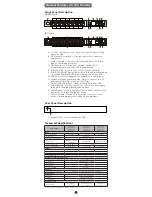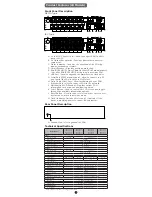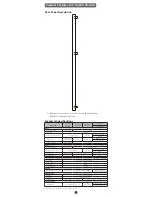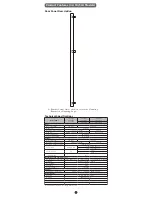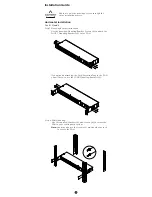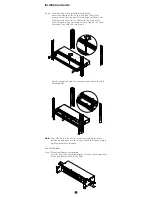Reviews:
No comments
Related manuals for PDU31001

PDUH20HVL6
Brand: Tripp Lite Pages: 3

POWERLOCK BOX
Brand: LAPP Pages: 6

PDU3VN3L2120
Brand: Tripp Lite Pages: 4

547499
Brand: Vertiv Pages: 22

PPS-02-S
Brand: Infrapower Pages: 24

DPP1U Series
Brand: Unipower Pages: 14

Isobar
Brand: Tripp Lite Pages: 2

93-2024
Brand: Tripp Lite Pages: 7

APS 2012
Brand: Tripp Lite Pages: 18

93-2007 (200106010)
Brand: Tripp Lite Pages: 22

PDU-EU-6
Brand: Penn Elcom Pages: 2

EP9224-0037
Brand: Beckhoff Pages: 64

EP9214-0023
Brand: Beckhoff Pages: 113

NetWay8G
Brand: Altronix Pages: 8