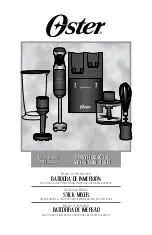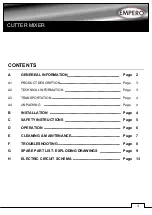Summary of Contents for CMX-12
Page 1: ...CMX 12 HD SD Digital AV Mixer OPERATIONS MANUAL ...
Page 2: ......
Page 26: ......
Page 27: ......
Page 1: ...CMX 12 HD SD Digital AV Mixer OPERATIONS MANUAL ...
Page 2: ......
Page 26: ......
Page 27: ......