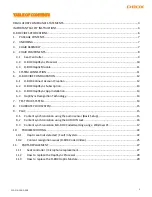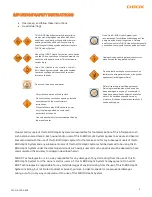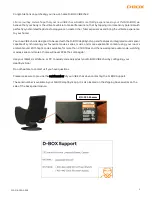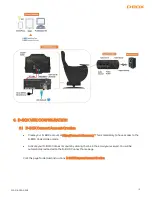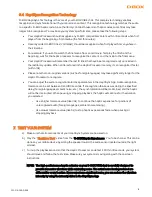Reviews:
No comments
Related manuals for Vibe

D9
Brand: WATSON Pages: 5

3430
Brand: Safco Pages: 2

Ghost
Brand: ofichairs Pages: 2

VLD 51/038-BSY+
Brand: D+H Pages: 20

GA3
Brand: ZIMSTONE Pages: 5

Column JA1
Brand: &Tradition Pages: 3

SKY6109
Brand: BCP Pages: 8

PT-7248
Brand: DIVERSIFIED WOODCRAFTS Pages: 3
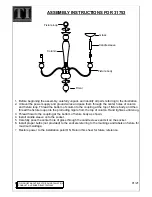
31753
Brand: Triarch Pages: 1

KHD-XF-NT03-BRN
Brand: VECELO Pages: 2

Sonoma Utility 3 Shelf
Brand: fantastic furniture Pages: 8

Kitt Ladder 813/7951
Brand: Habitat Pages: 4

MORTIZ RTV 1D1SN
Brand: Arten Pages: 16

BENNETT MS18-D1-1007-13
Brand: Mainstays Pages: 22

Power Ease Recliner
Brand: LAZBOY Pages: 28

COMBIFLEX 410146.11
Brand: BOPITA Pages: 19

SKY2839
Brand: BCP Pages: 8

HW63889
Brand: PATIOJOY Pages: 3